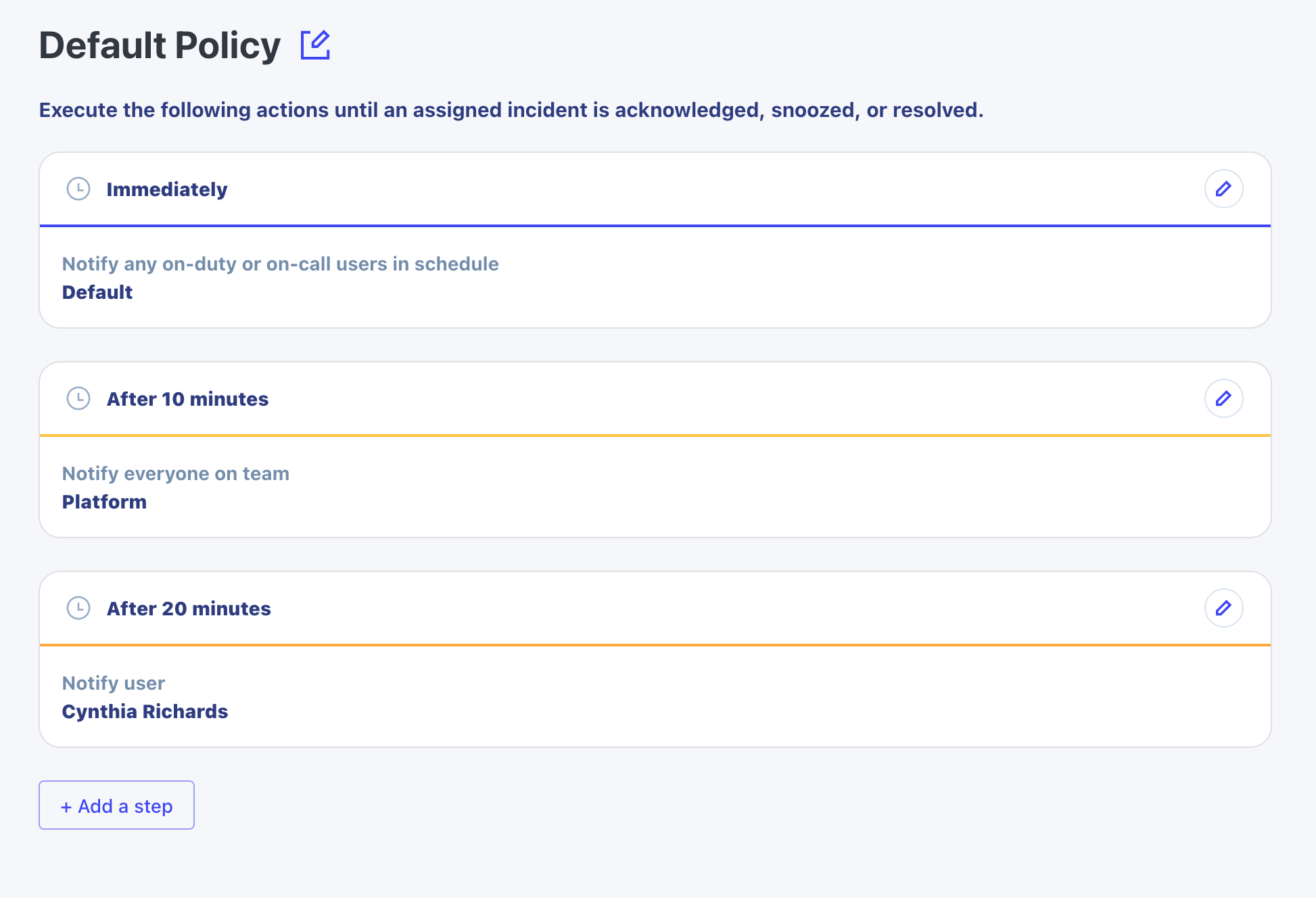Escalation Policy Basics
Escalation Policies are where you define the methods and timing for sending notifications in response to an incident being assigned.
Each team has a default escalation policy, and in most cases this is the only policy that the team will need. Advanced use cases allow you to add as many policies as you need to a team.
Having a well defined default policy ensures that when an incident is assigned to the team, they never get missed and someone responds as fast as possible. If the specified amount of time elapses between steps defined in a policy, the next step will be invoked. You can have as many fallback steps as you need on a policy to ensure that someone responds.
What can an escalation policy notify?
Each step in an escalation policy can notify one or more targets.
Any on-duty or on-call users in schedule: Given a schedule on the current team, anyone in the schedule who is currently on call or on duty will be notified. If no one is on call or on duty, no one will be notified.On call users in schedule: Given a schedule on the current team, anyone in the schedule who is currently on call will be notified. If no one is on call, no one will be notified. Users who are currently on duty in the schedule are not considered as targets.On duty users in schedule: Given a schedule on the current team, anyone in the schedule who is currently on duty will be notified. If no one is on duty, no one will be notified. Users who are currently on call in the schedule are not considered as targets.All users in schedule: Given a schedule on the current team, everyone who is a participant in the schedule will be notified, regardless of the current coverage.Everyone on team: Notify all members of the current team.User: Notify a particular user. This can be anyone in the account (not limited to members of the team).Assign another escalation policy: The entry point to any other team is their escalation policies. Specify another escalation policy on the current team or on any team in the account and it will be added as an assignee on the incident.
Configure an escalation policy
Let's configure a team's default escalation policy in such a way that it notifies the team's default schedule first. If no one answers after 10 minutes, we'll notify the whole team. If there's still no response after 20 minutes, we'll notify the boss. She won't be happy if it escalates all the way to her, but better that than going completely unnoticed.
First, make sure you've configured around-the-clock coverage in your team's default schedule.
Open the team's default escalation policy.
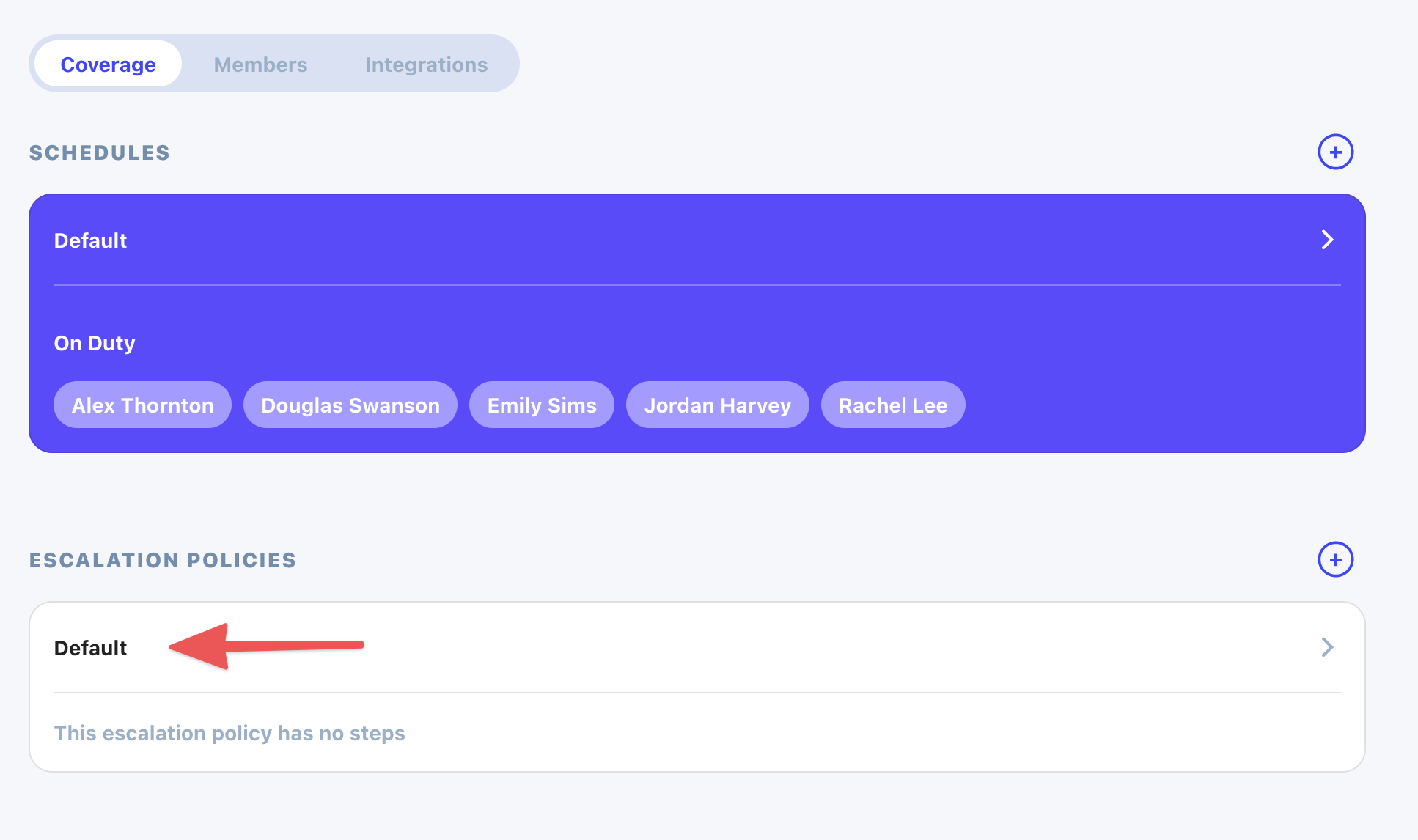
Click the "Add a step" button to configure the first step.
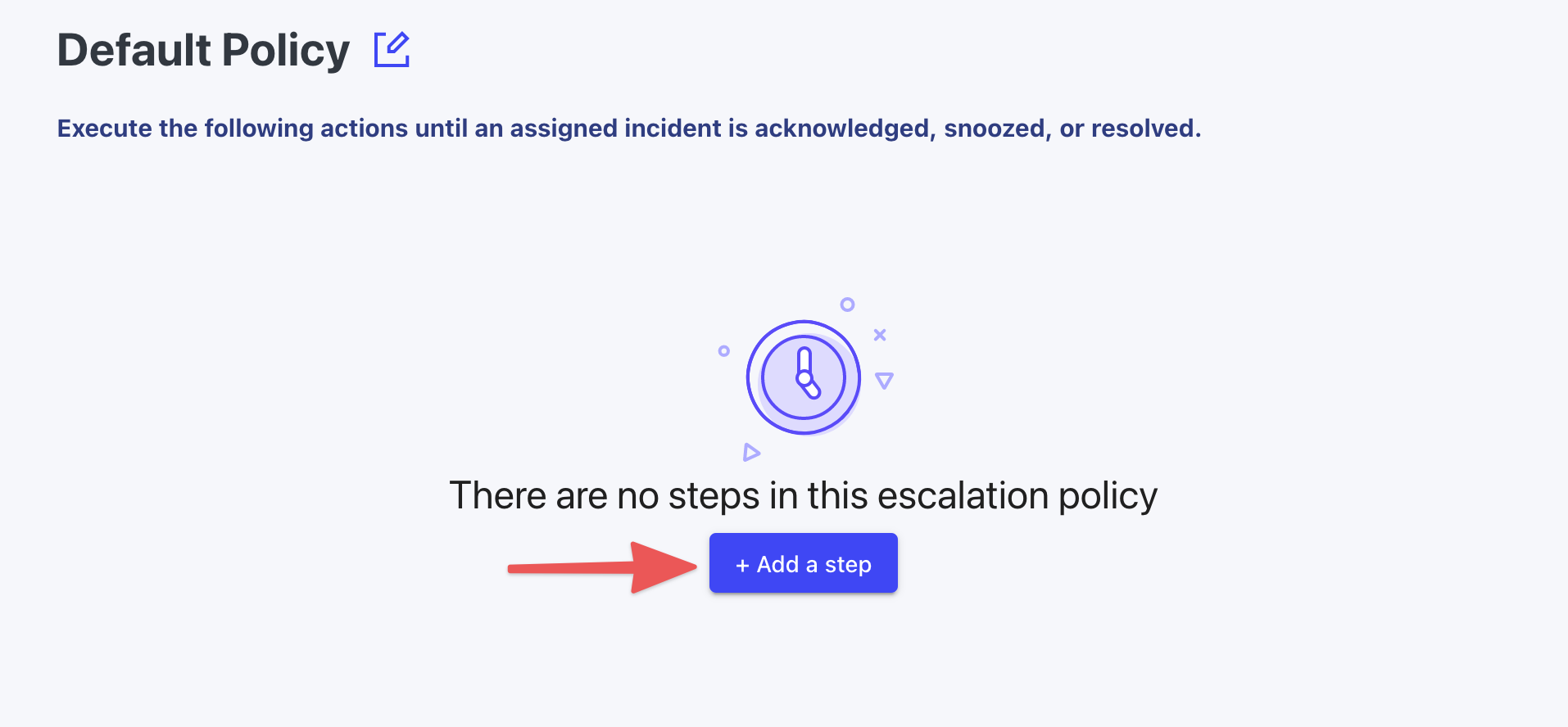
For the first step, we want to immediately notify any on-duty or on-call users in the default schedule. Ensure that "Immediately" is selected for the timing, "Notify any on-duty or on-call users in schedule" is selected for the method, and the default schedule is set as the target.
Then click "Create" to save the step.
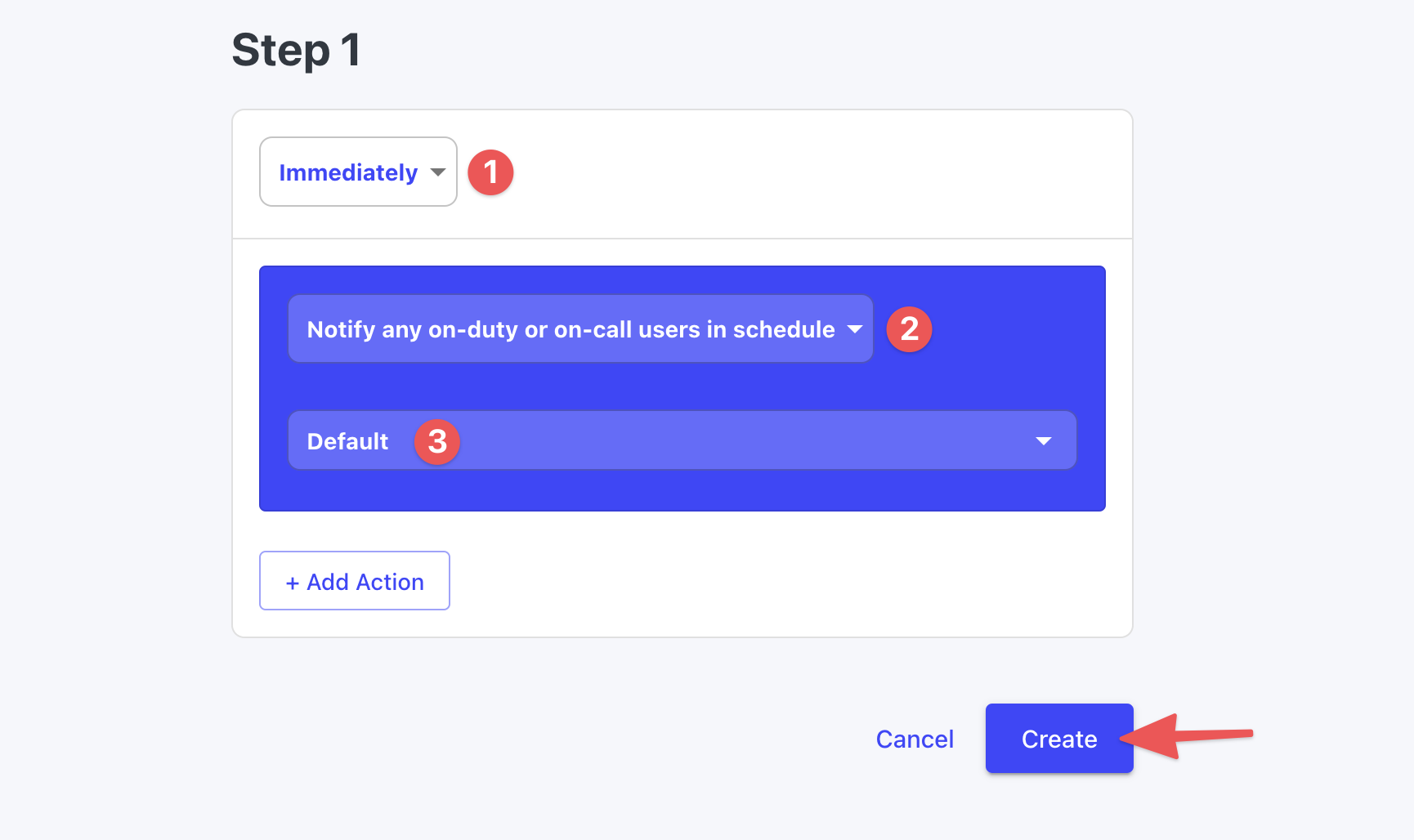
The first step is added. Now let's add the second step by clicking the "Add a step" button.
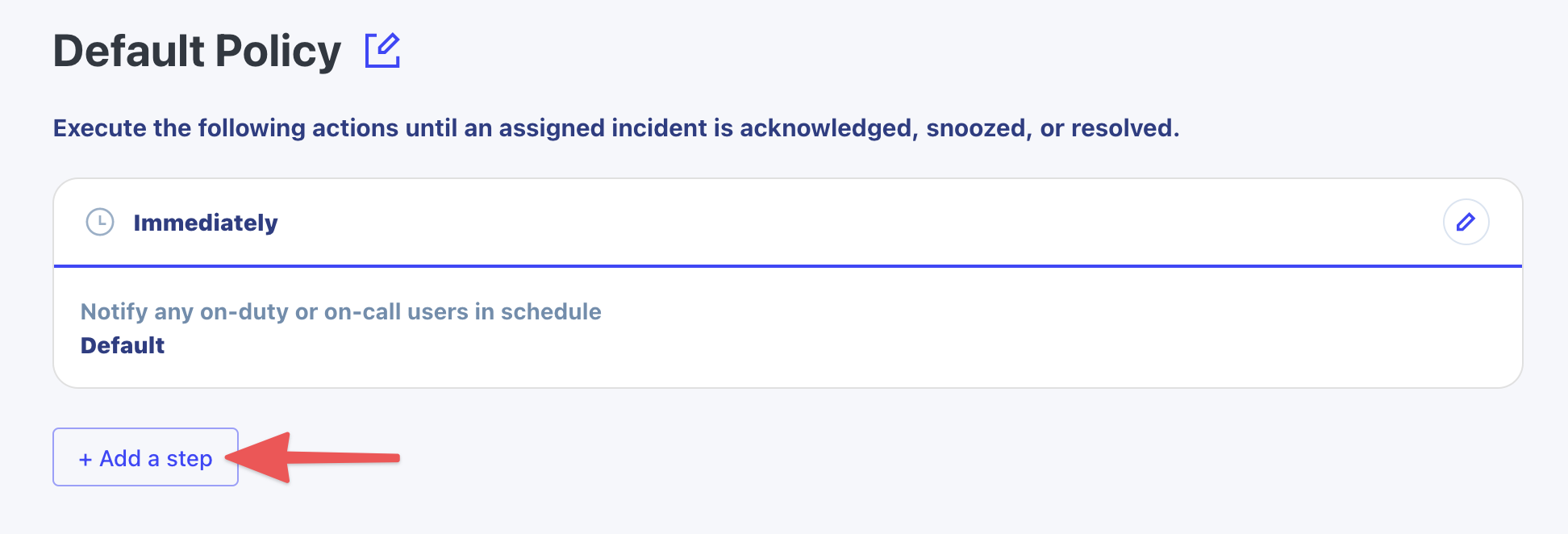
For the second step, we want to wait 10 minutes before notifying the whole team to give the on-call/on-duty users some time to respond. Set the timing to "After 10 minutes" and choose "Notify everyone on team" as the method. The current team will automatically be selected as the target.
If you want to target another team, you need to use the "Assign another escalation policy" method and target the other team using their escalation policy.
Click "Create" to save the step.

The second step is added. Now let's add the final step by clicking the "Add a step" button.
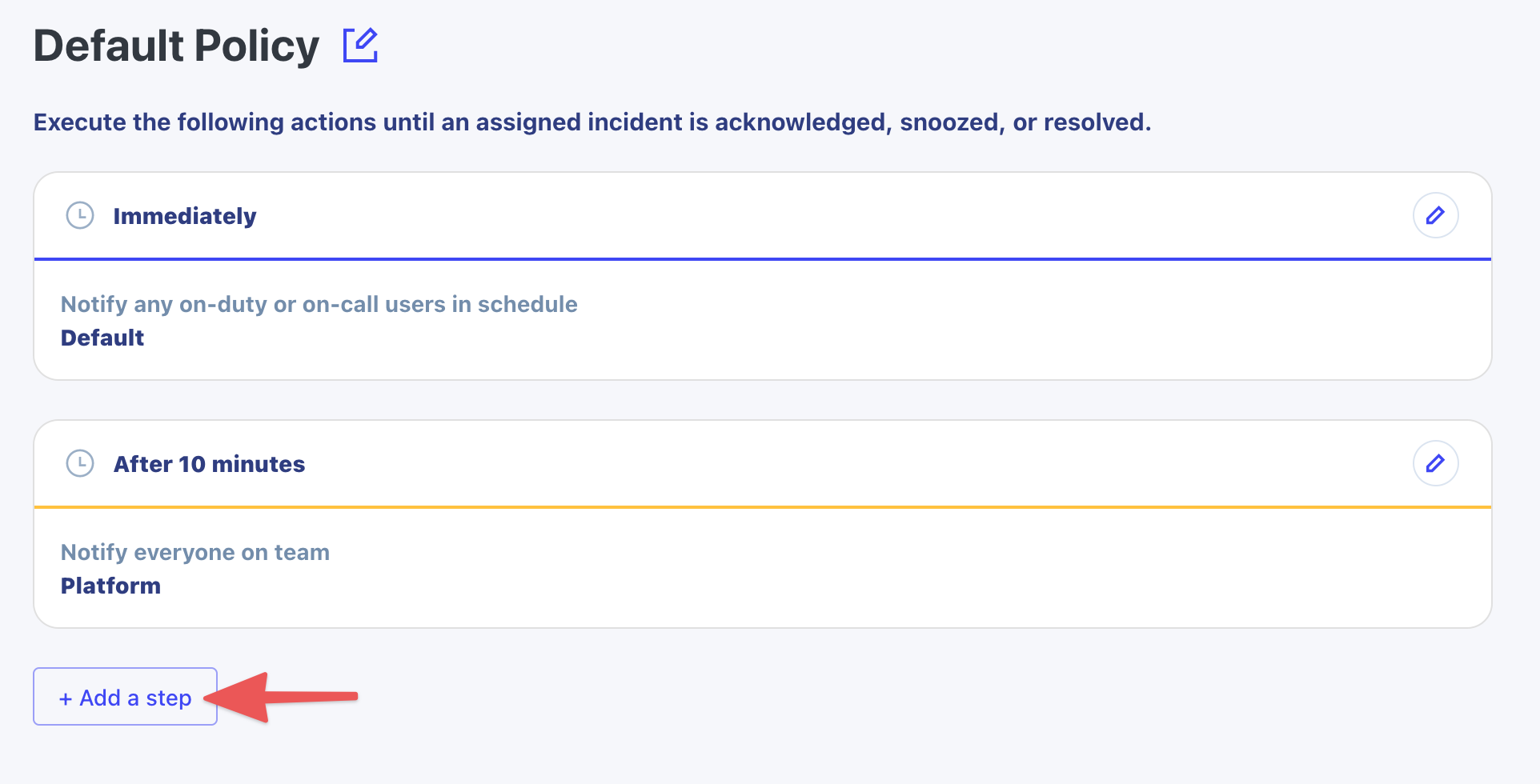
For the third and final step, we want to wait 20 minutes before notifying the boss. She will only be notified at the 20 minute mark if no one in the first two steps responded within the first 20 minutes.
Set the timing to "After 20 minutes", set the method to "Notify user", and choose the person who should be targeted.
Click "Create" to save the step.
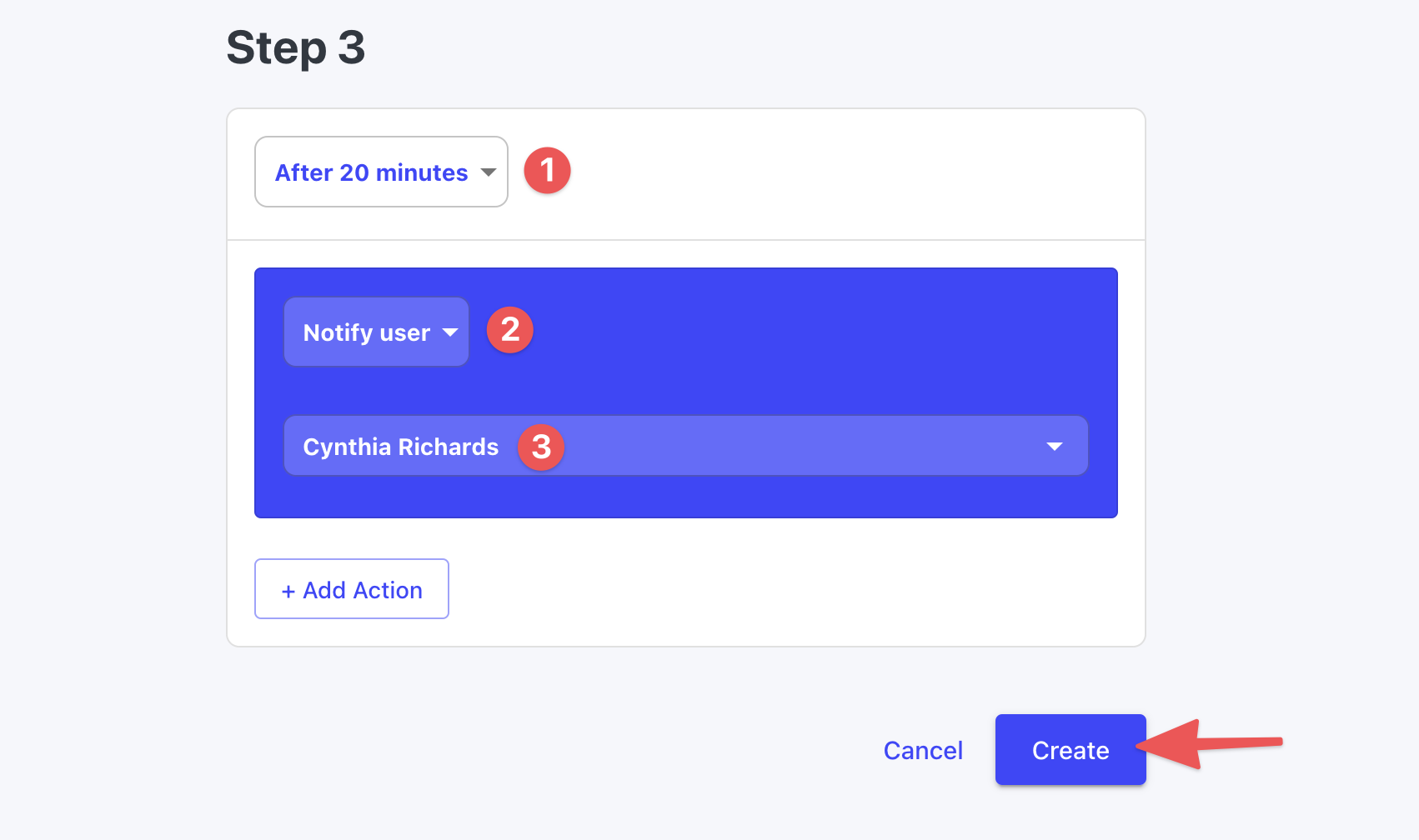
This escalation policy is ready to go! When an incident is assigned to this escalation policy, the on-duty or on-call users in the default schedule will be notified immediately. If they don't respond within 10 minutes, everyone on the team will be notified. Lastly, if no one responds within 20 minutes, it will notify a user as the final step.