Single-Sign-On (SSO)
Single-Sign-On (SSO) allows you to use an existing set of credentials to authenticate to many different systems or services.
Ready Five allows users to use Google sign in or standard email/password authentication. Each user must use one or the other.
Sign in with Google
From the sign in screen, click the "Sign in with Google" button.
If you're not already signed in to your Google account, you'll be prompted to enter your email address and password to sign in.
Once you're signed in to your Google account, you'll be prompted to grant permission to use that account to sign in Ready Five, giving our systems your email address, name, and profile photo.
After granting permission, you'll be redirected back to Ready Five, where you'll be immediately signed in and able to access your account.
Switch from email/password to SSO
If you already have a Ready Five account that uses an email and password to sign in, you can easily convert it to use SSO.
From your Ready Five profile screen, click the Edit icon to show your profile settings.
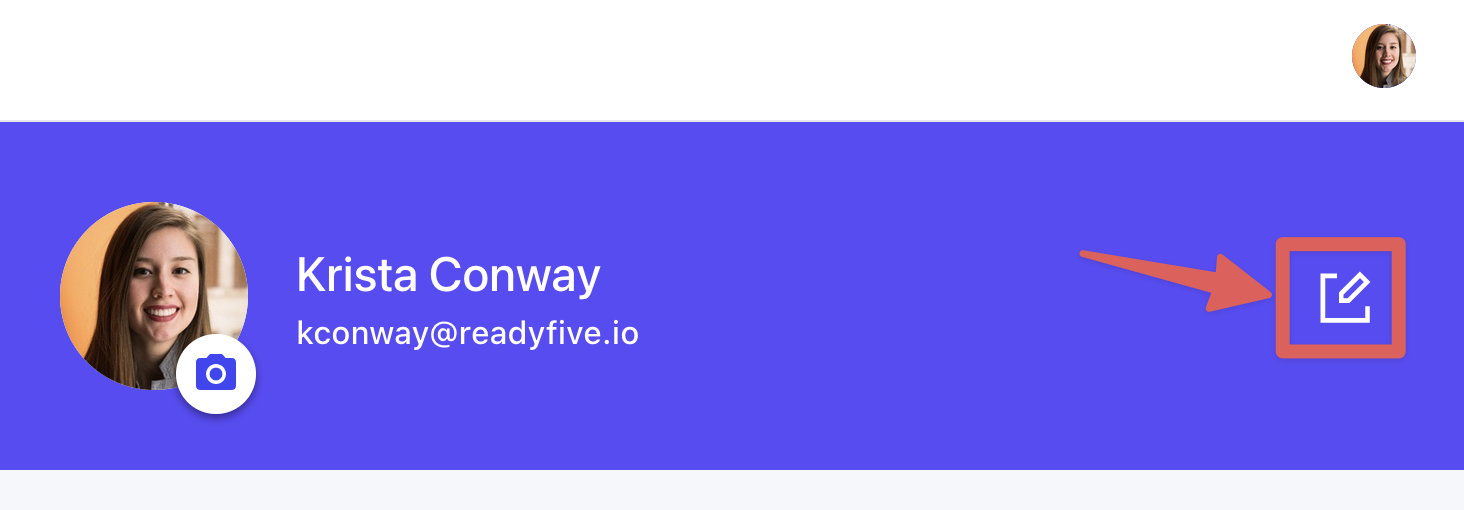
Verify that your sign in email address here matches your SSO email address exactly. If it does not match, update it there and click "Change sign in email address" to begin verification of the new email address.
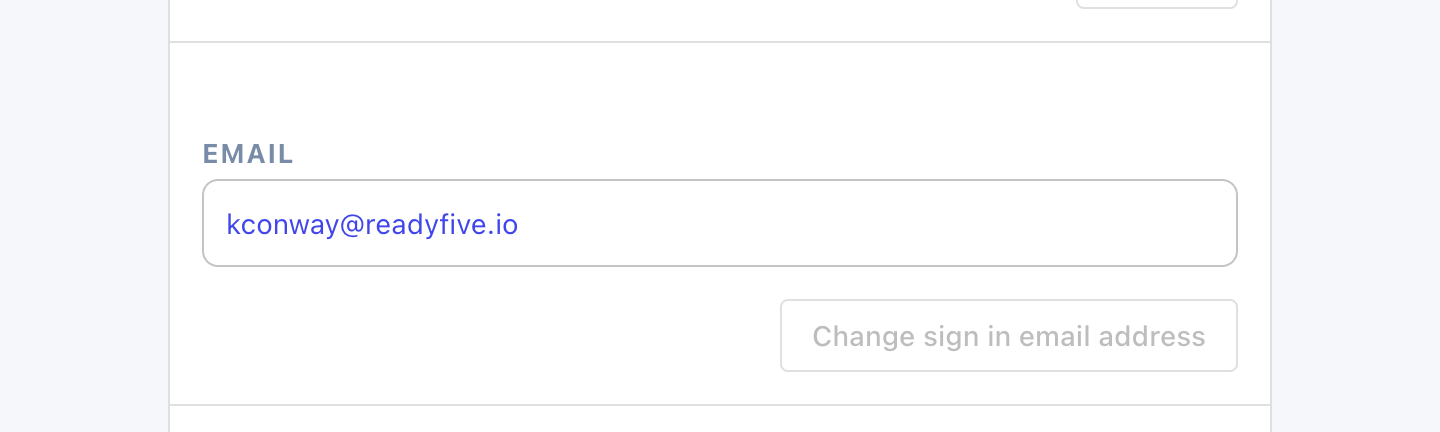
Once your current sign in email address matches the SSO email address, sign out of Ready Five.
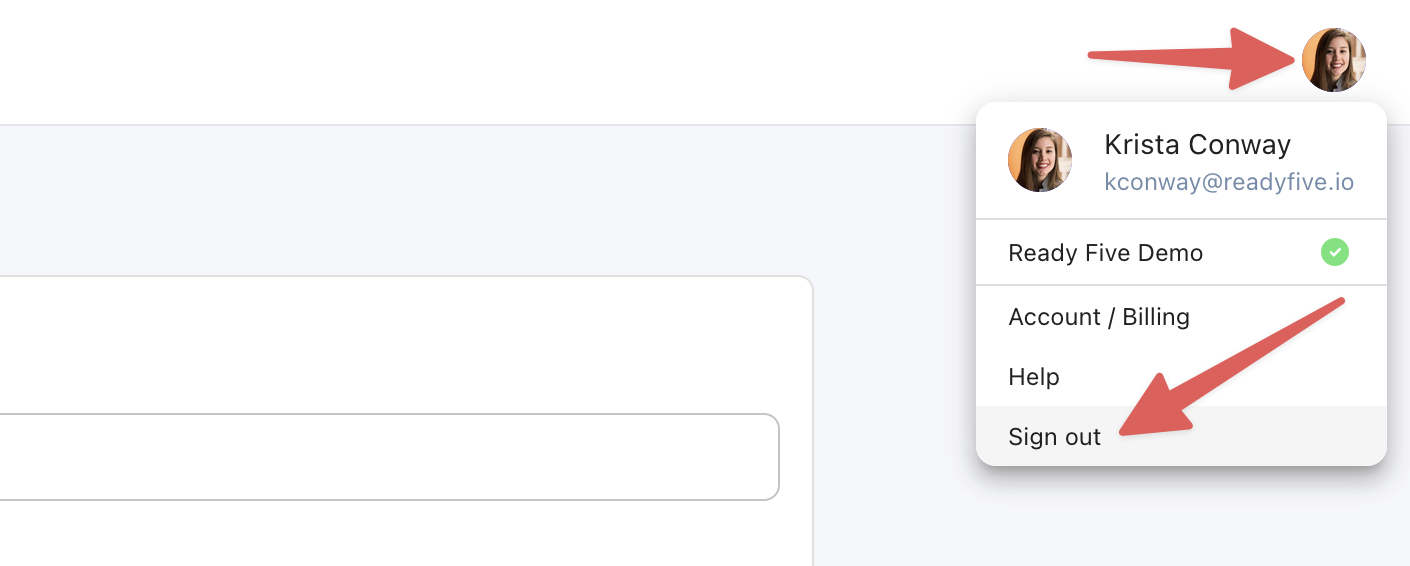
You'll be returned to the login screen, where you can now click the "Sign in with Google" button. Be sure to choose the account that matches your existing email address to authorize the sign in.
You'll immediately be logged into your existing Ready Five account and will receive an email confirmation that your account has been switched to use SSO. At that point, you'll need to login again on any mobile devices using SSO and your email/password will no longer work for future sign ins.
Require SSO for new users
To require that all future new users sign in with SSO on your domain, open your account settings as an account owner.
In the SSO settings section, enable the checkbox for requiring SSO and save the settings.
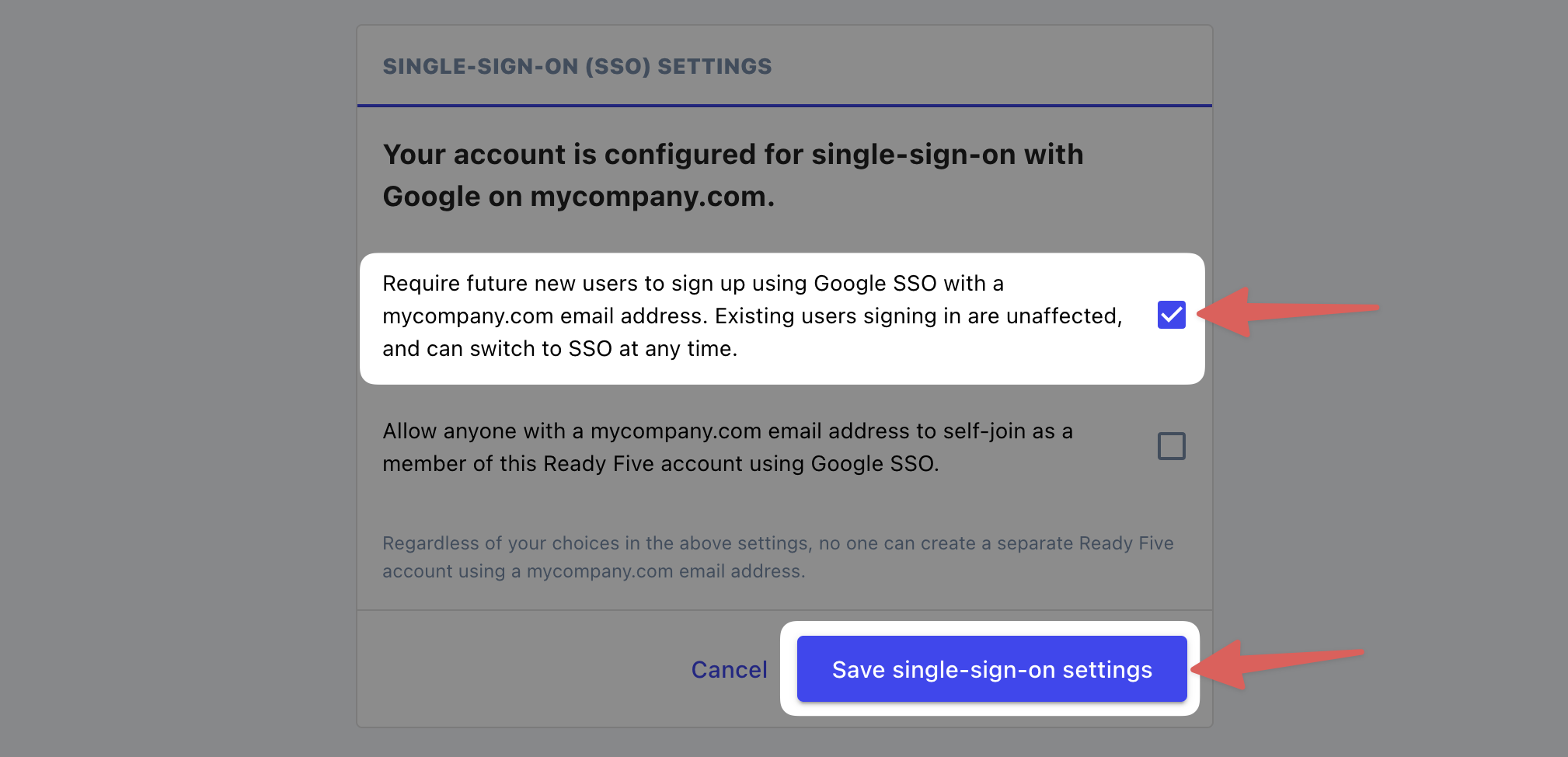
The account owner must have previously signed in using SSO with an organization domain to use this feature.
Allow SSO users to self-join
To allow future new users to self-join your Ready Five account with SSO credentials on your domain, open your account settings as an account owner.
In the SSO settings section, enable the checkbox for allowing auto-join and save the settings.
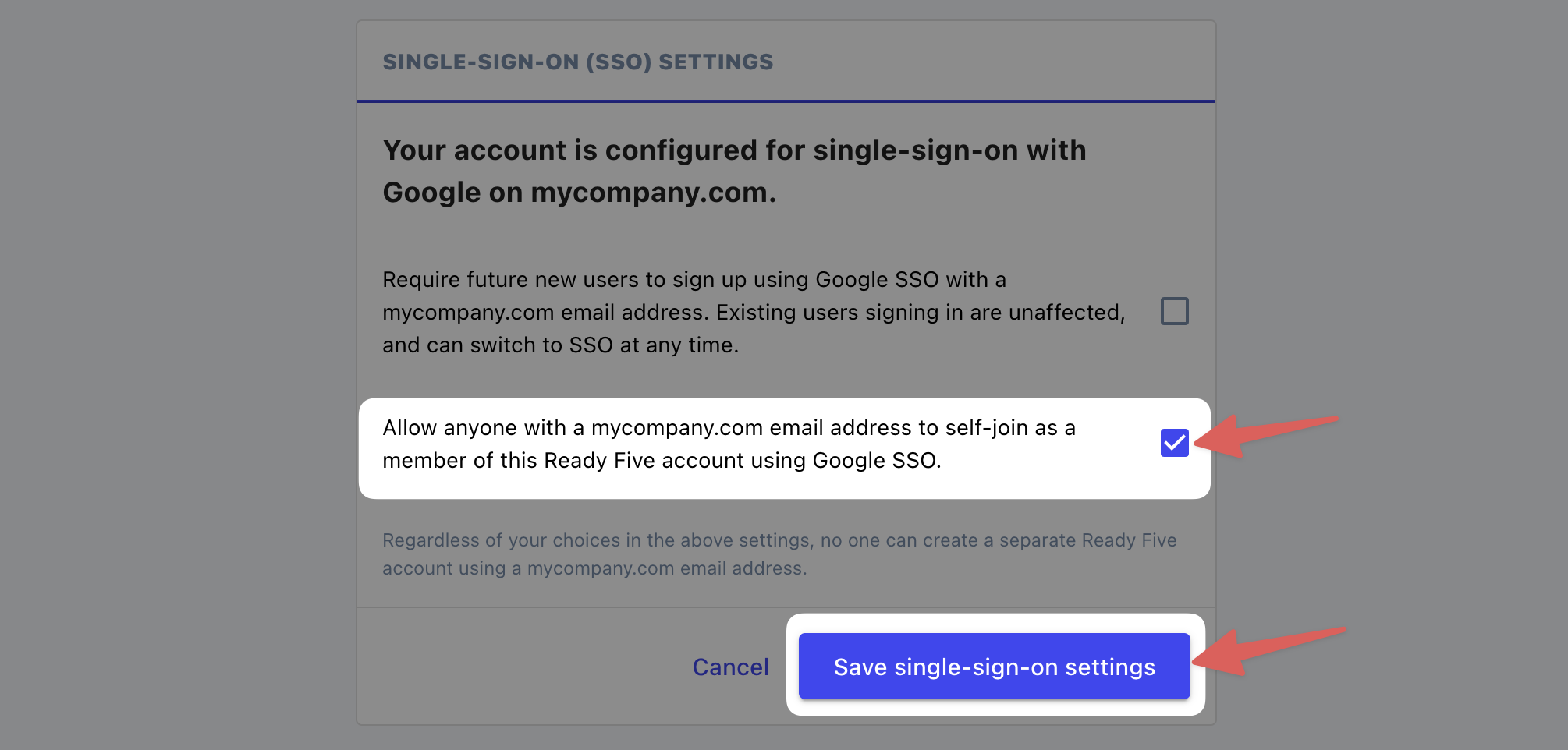
The account owner must have previously signed in using SSO with an organization domain to use this feature.