Calendar Feed
Once your schedules and associated shifts are configured, you may want to view your on-call or on-duty coverage periods in the calendar application you already use, such as Google or Apple Calendar, or one of many others.
These and most other calendar applications support calendar subscriptions, which automatically keep the subscribed calendar up-to-date in your calendar application as changes are made by pulling periodic updates from a URL.
If you need help getting a particular calendar application subscribed to your feed that is not detailed on this page, don't hesitate to contact us.
Obtain your calendar feed URLs
Open your Ready Five profile screen. You'll see your current and upcoming coverage there, along with a "Subscribe to calendar" dropdown. From this dropdown you can choose to subscribe to either your "On Call" or "On Duty" coverage. If you want both, you'll need to configure separate subscriptions in your calendar application for each.
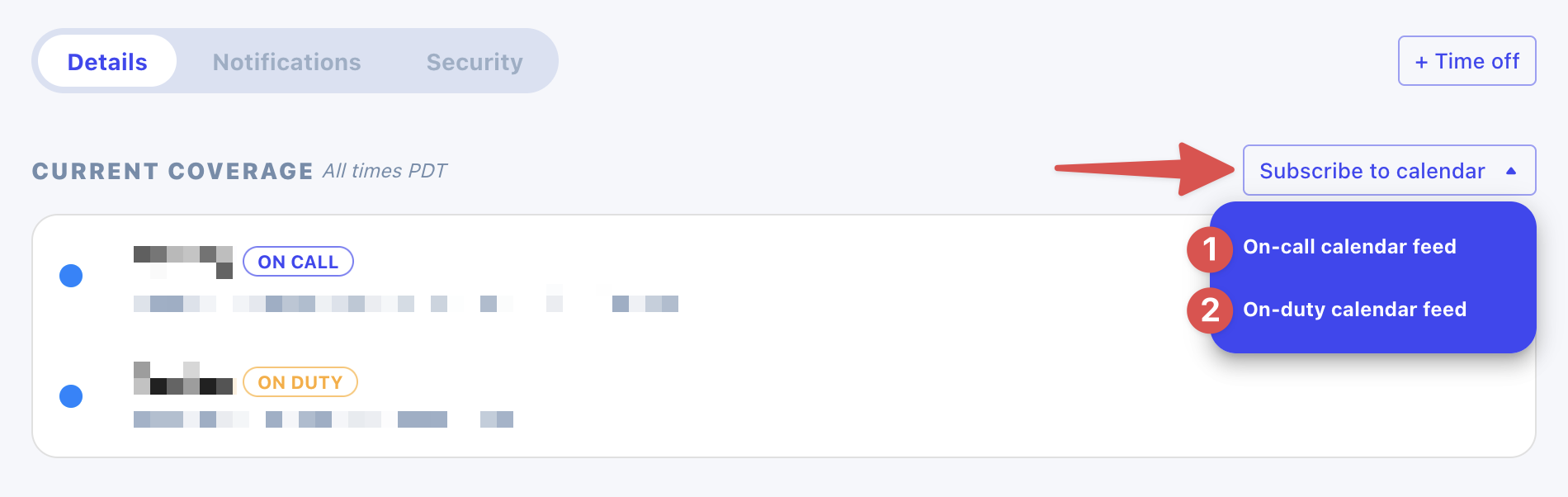
Upon choosing which feed to subscribe to, you'll be presented with this screen.
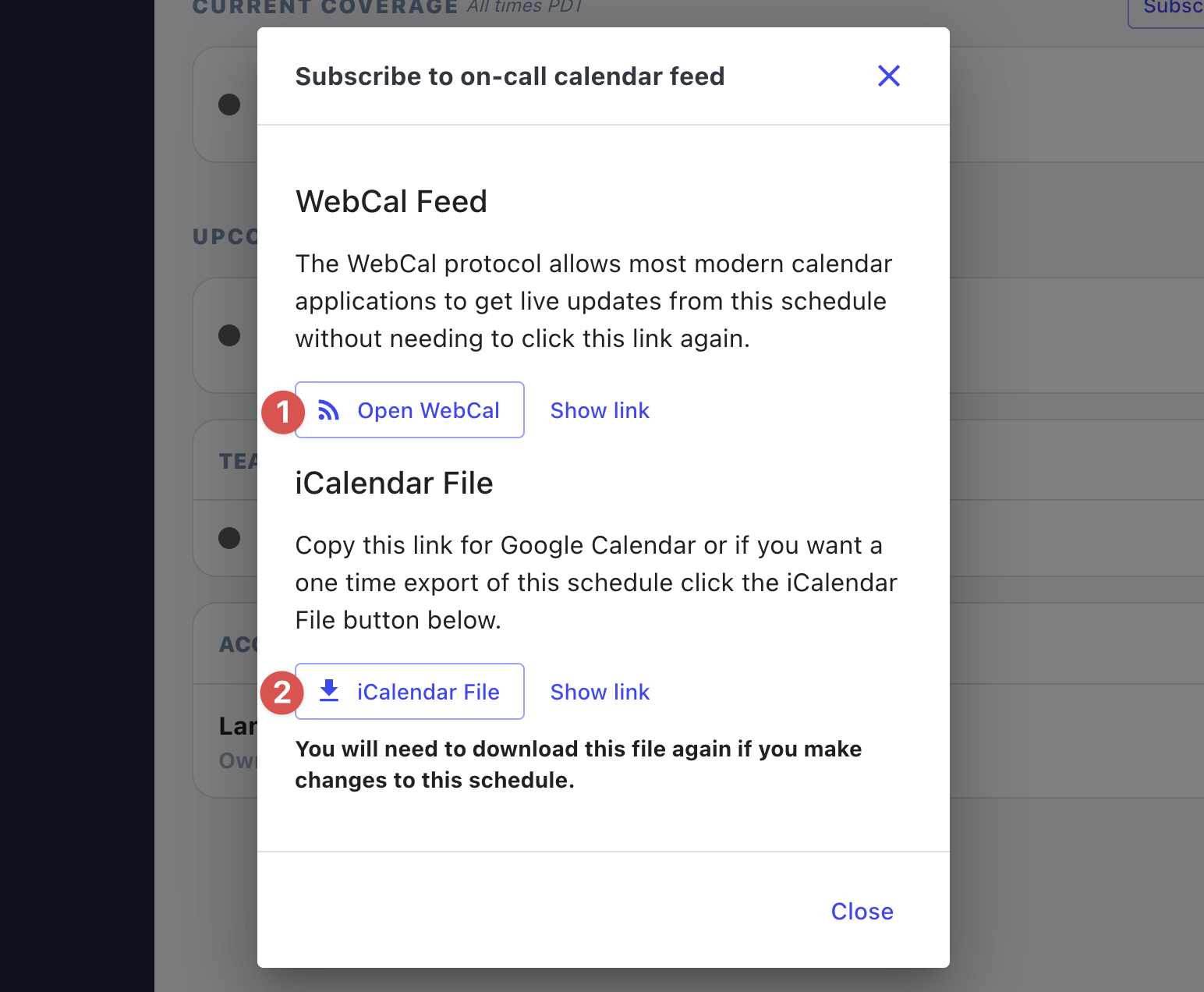
For Apple Calendar and most other calendar applications, you'll want the (1) WebCal option. To open the calendar subscription in your default calendar application, click the "Open WebCal" button. You can also click "Show link" if you'd like to copy/paste the raw URL.
For Google Calendar or one-time calendar exports, you'll want to use the (2) iCalendar File link.
Subscribe with Google Calendar
Follow the steps in Obtain your calendar feed URLs and click "Show link" in the iCalendar File section. Click the icon to the right of the URL to copy the URL to your clipboard.
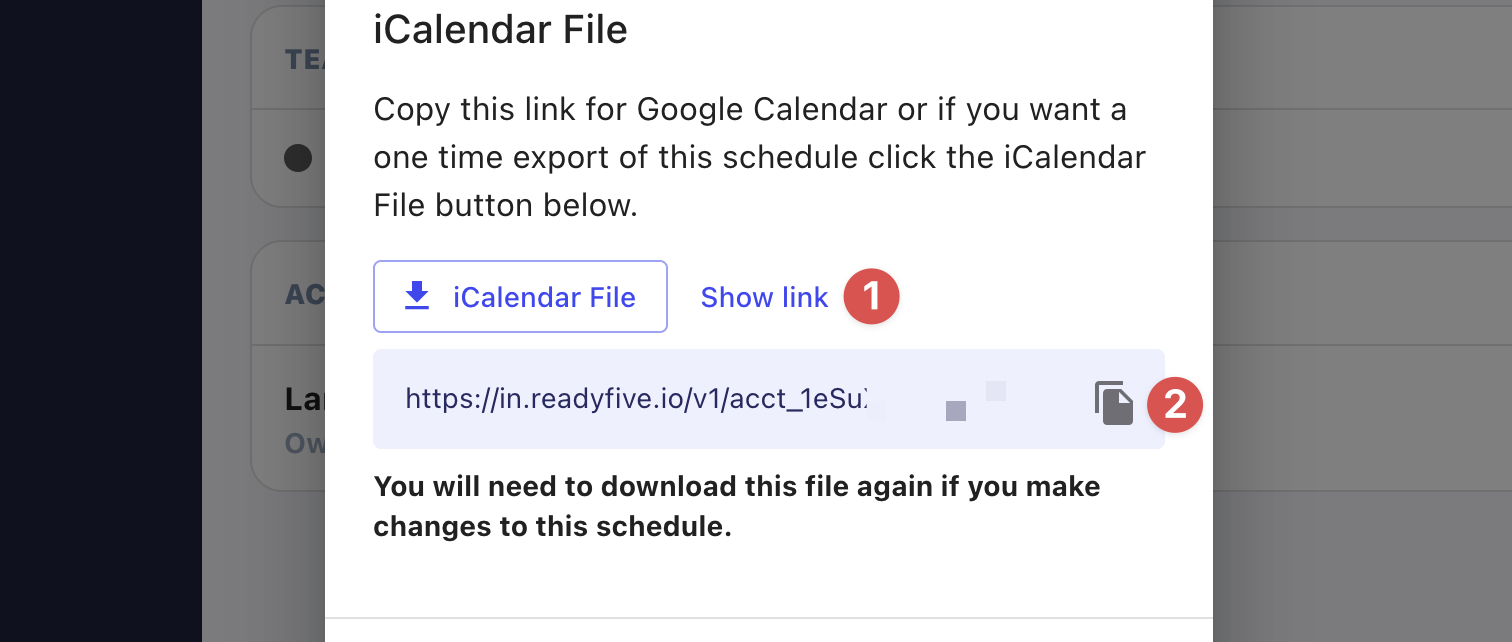
Head over to Google Calendar. In the left sidebar, click the "+" button in the "Other calendars" section.
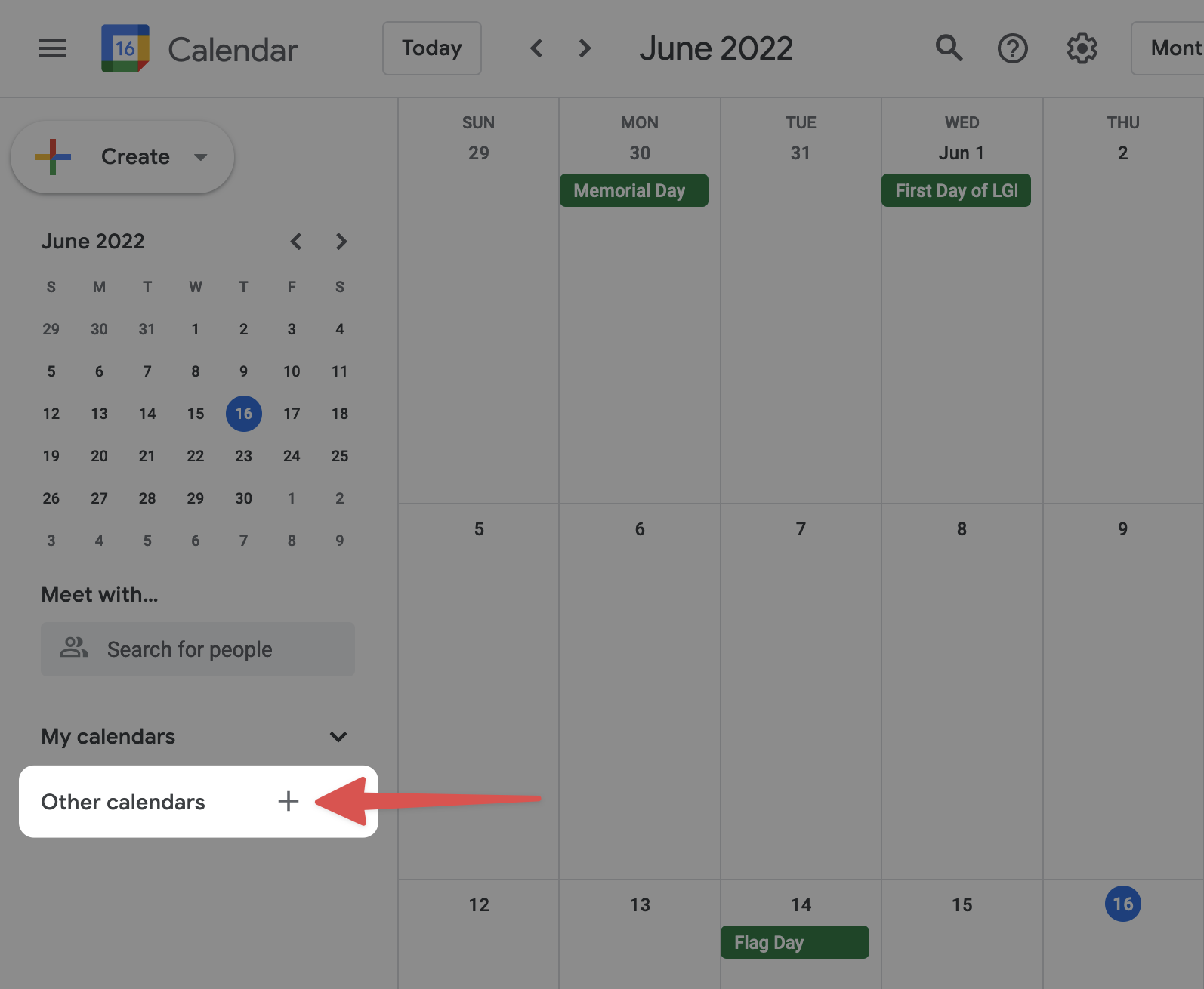
In the following menu, choose "From URL".
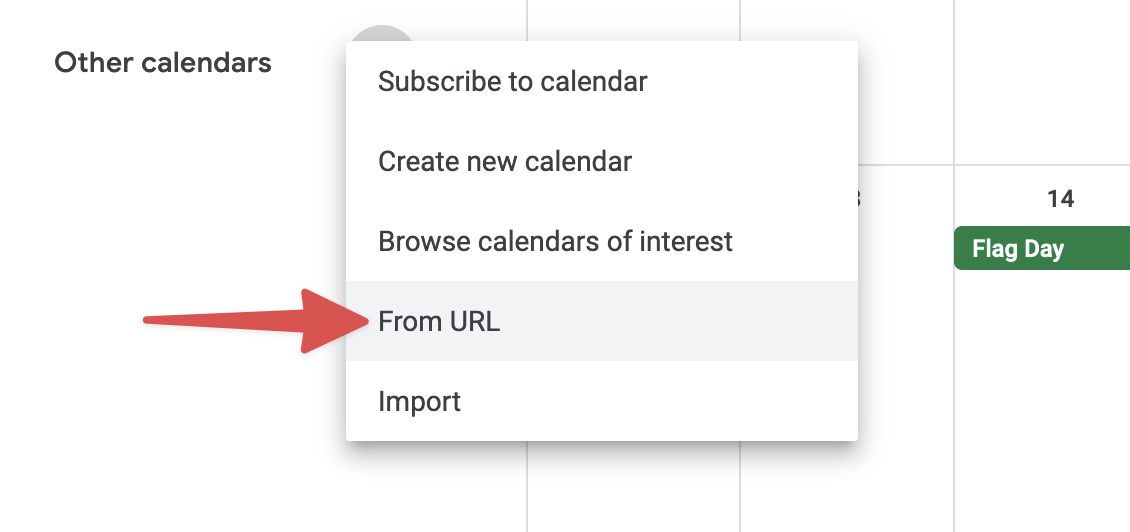
Paste in the iCalendar File URL from the Ready Five profile screen and click "Add Calendar".
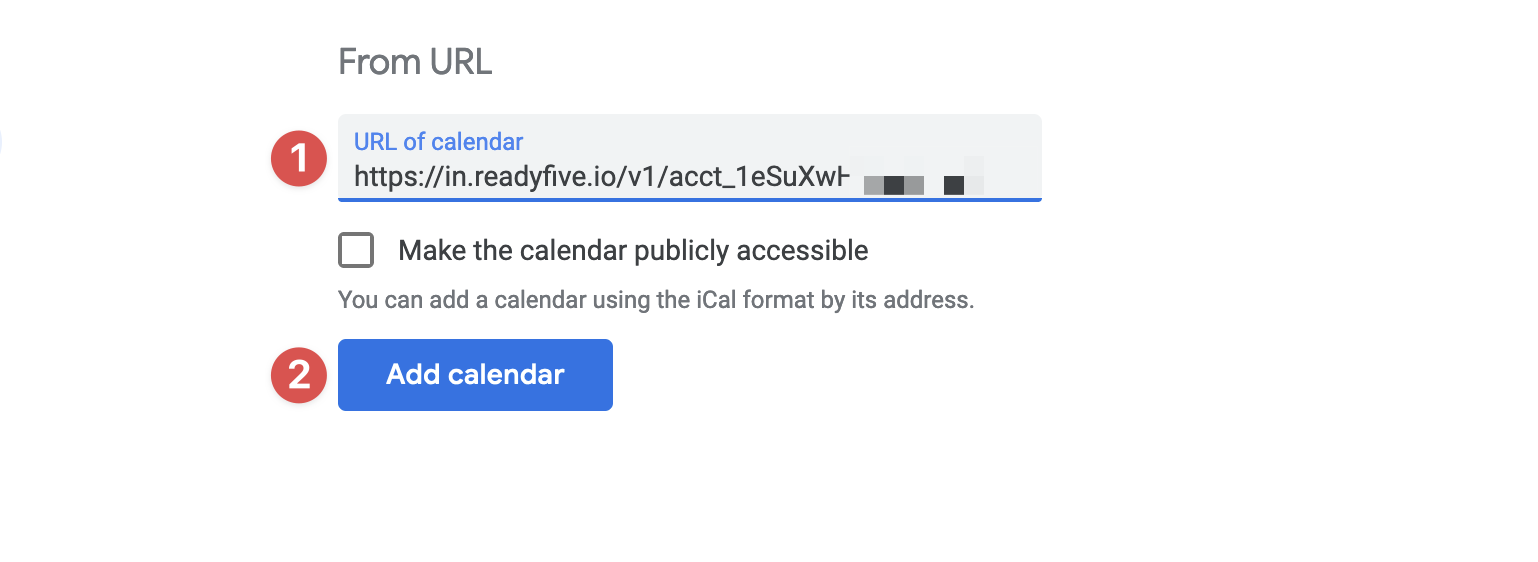
Google Calendar is now subscribed to your on call or on duty calendar feed.
Subscribe with Apple Calendar
Follow the steps in Obtain your calendar feed URLs and click "Show link" in the WebCal Feed section. Click the icon to the right of the URL to copy the URL to your clipboard.
Open Apple Calendar. Go to File => New Calendar Subscription...

Paste in the WebCal Feed URL from the Ready Five profile screen and click "Subscribe".
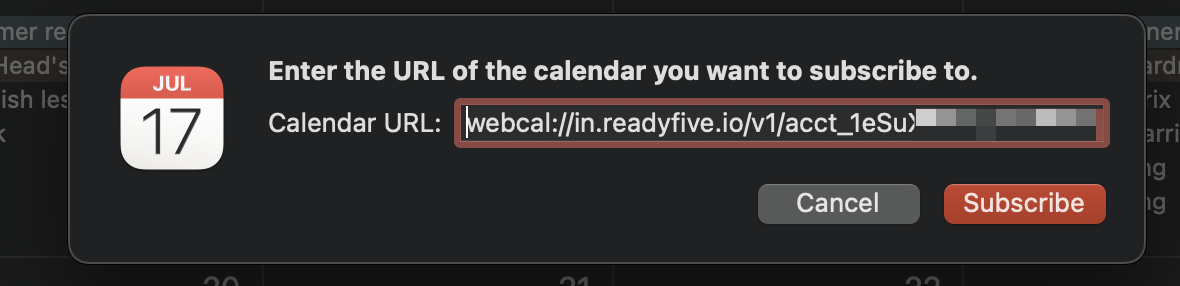
Apple Calendar is now subscribed to your on call or on duty calendar feed.