Grafana Alerting Integration
This guide will show you how to configure Grafana Alerting to send alerts to your Ready Five account using a Grafana Alerting webhook contact point so they create incidents and escalate to your team appropriately.
Create the Ready Five integration
In your web browser, navigate to the "Integrations" tab in the team that should own this integration and click the "Add Integration" button.
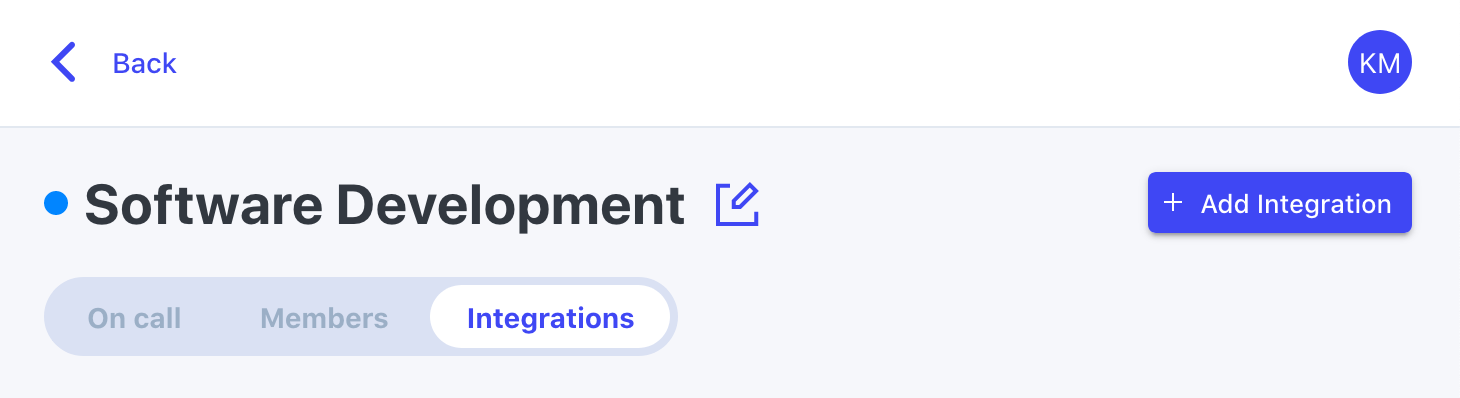
For the integration type, click the "Add" button in the Grafana box.
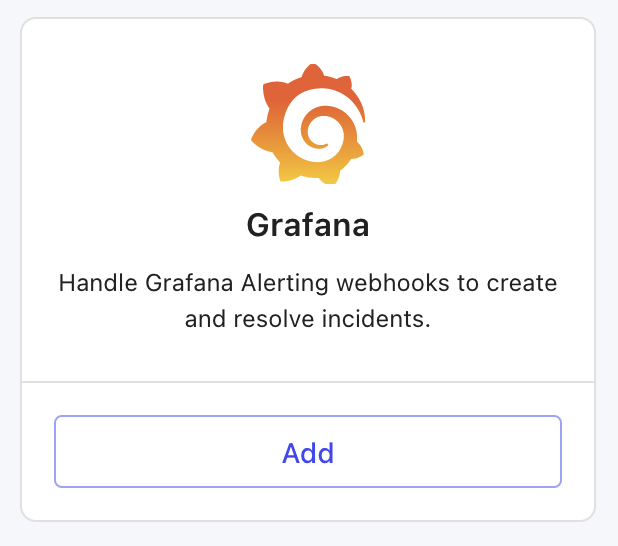
Give the integration a name (or keep the default) and an optional description and click "Add".
The integration is now created, and you now have a URL on this screen that you'll need in a minute. Keep this tab open and open another.
Add a Grafana contact point
Open your Grafana web dashobard, go to the "Alerting" navigation item in the sidebar and choose "Contact points".
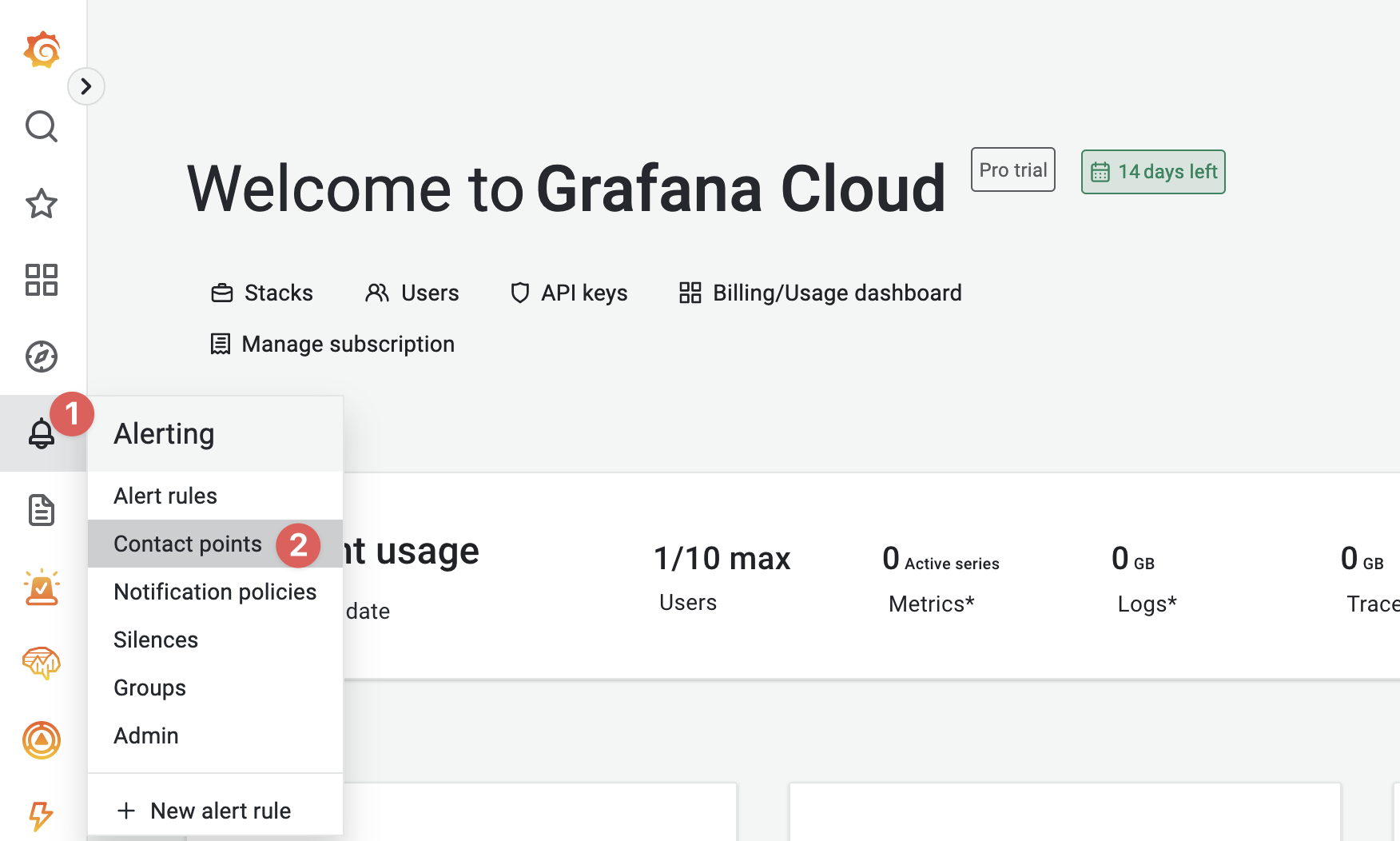
Click the "+ New contact point" button.

We'll add Ready Five as a webhook contact point. Give the contact point a name - we recommend including the team it's targeting so you can easily match up the integration on both sides in the future. Chose "Webhook" as the Contact Point Type and paste the URL from the Ready Five integration you created above.
If you'd like, you can test the integration by clicking "Test" followed by "Send test notification".
Finally, click "Save contact point" at the bottom of the form to create the contact point.
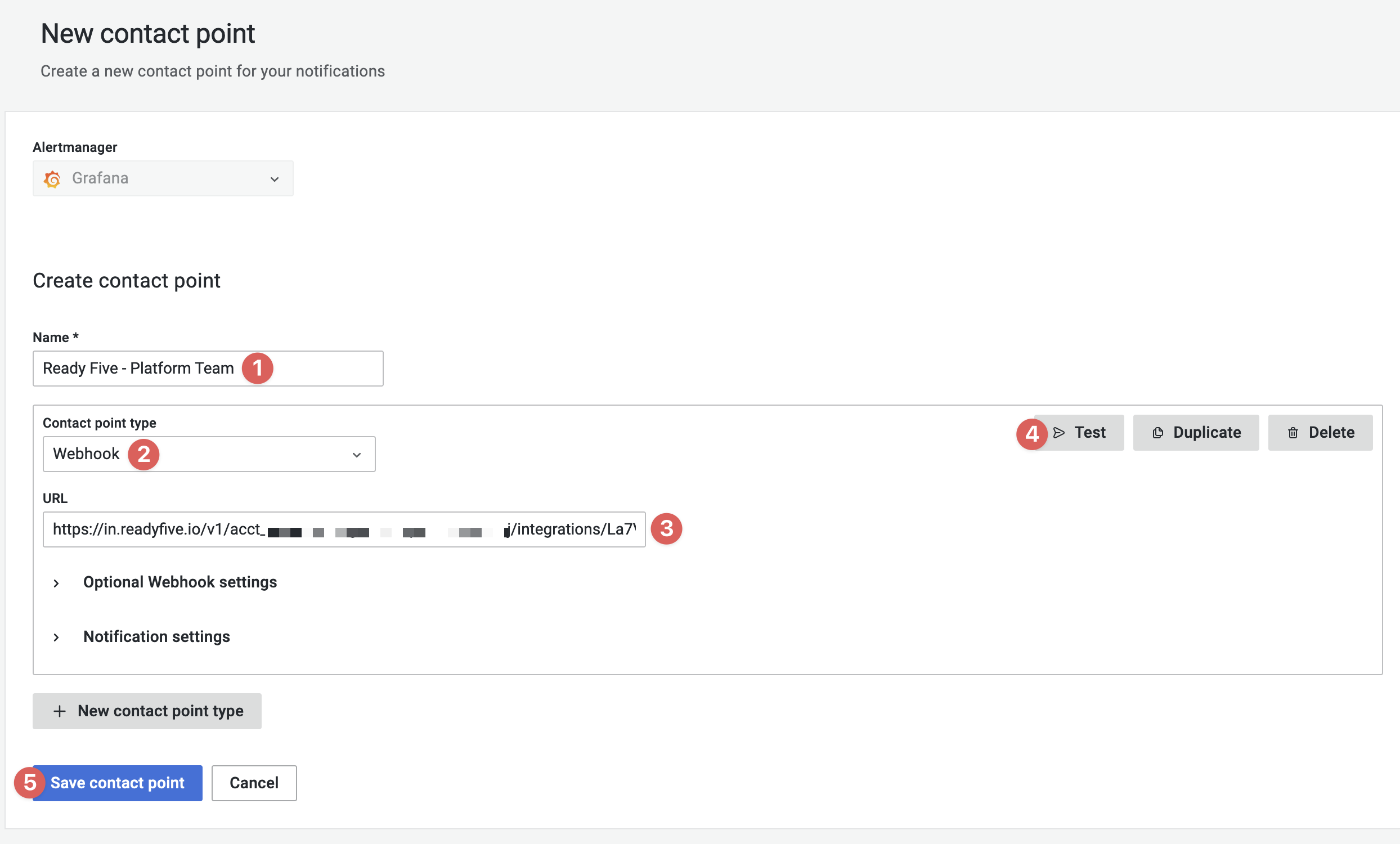
Now, any Grafana Notification Policy can target the Ready Five contact point.
Target Ready Five from the default policy for all Grafana alerts
Grafana has a "Root" notification policy, which is the default policy target for all alerts. On a new Grafana Cloud account, this defaults to sending an email to the Grafana account owner.
Using Ready Five as the default contact point for the root policy means that any Grafana alert will trigger a Ready Five page. If you only want certain Grafana alerts to forward to Ready Five, skip to the next section.
Open the "Notification policies" navigation item and click "Edit" in the Root policy section.
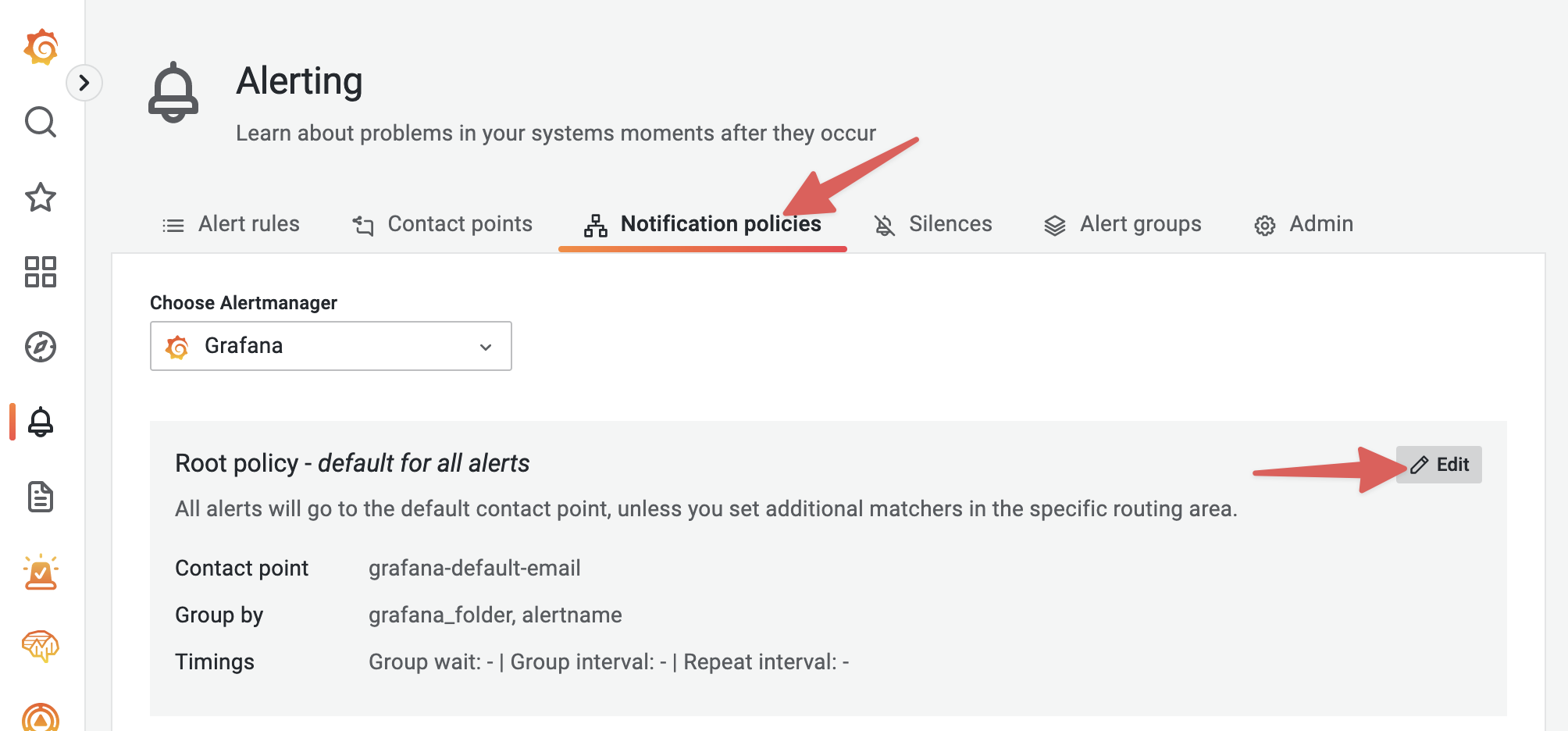
Chose your Ready Five contact point as the Default contact point and click "Save".
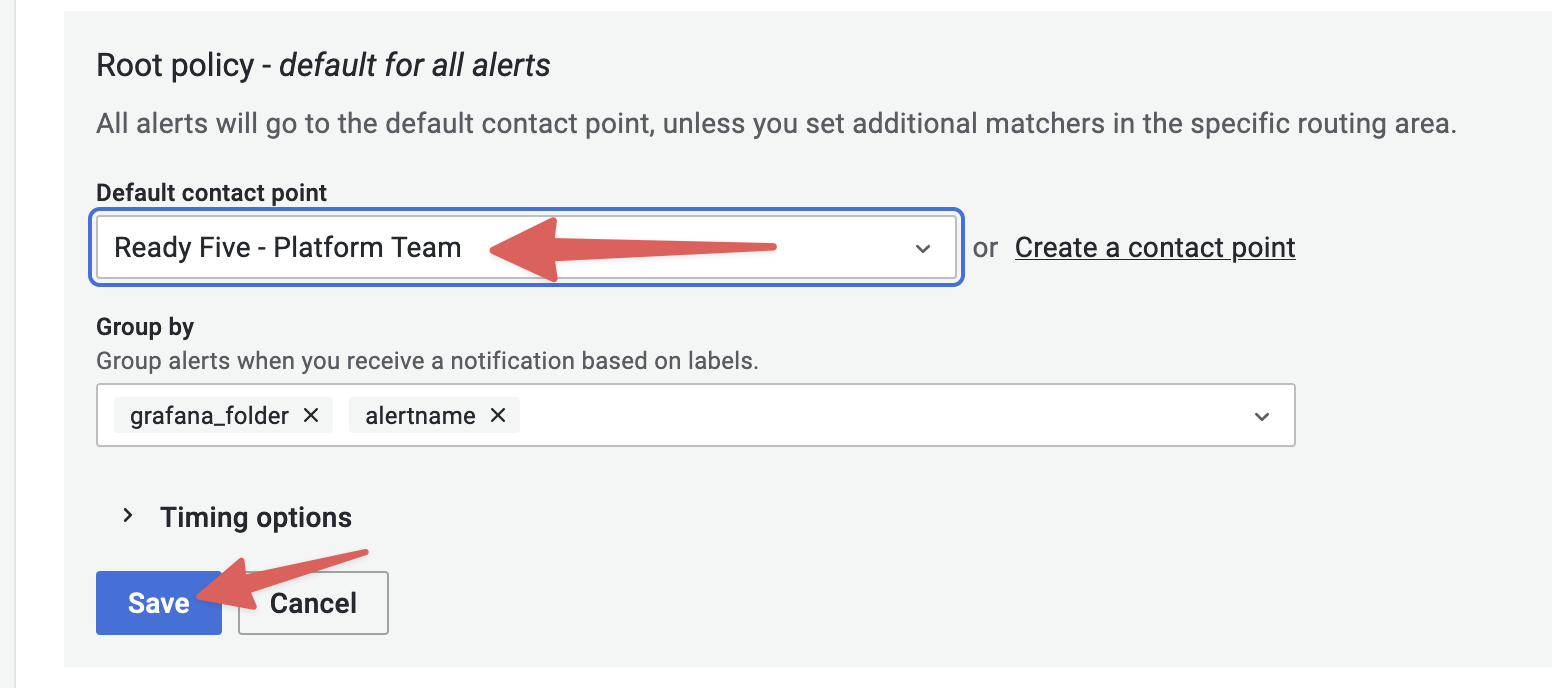
Additional documentation for the root notification policy is available from Grafana.
Target Ready Five from a specific policy for certain Grafana alerts
If you only want certain alerts to target the Ready Five contact point, you can configure a specific policy for this purpose. This is common when only certain alerts warrant paging someone. For example, you may have some alerts that are relevant enough to drop in a Slack channel, but not critical enough to wake someone up.
Open the "Notification policies" navigation item and click the "+ New specific policy" button.
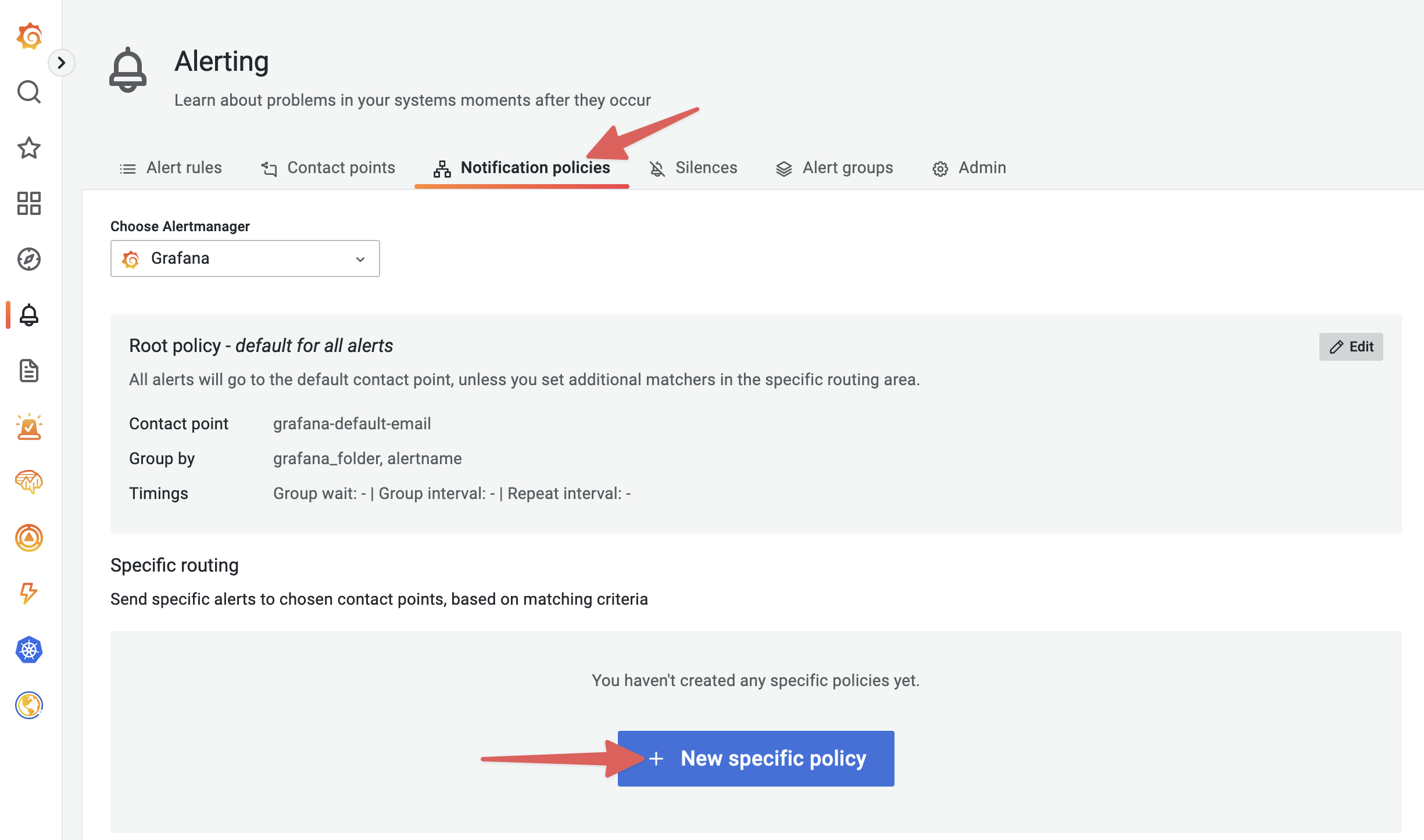
Click the "+ Add matcher" button and choose an alert label, operator, and value. Choose your Ready Five contact point and save the policy.
In this case, if the alert's severity label is set to SEV1 (most critical severity), the alert will forward to the Ready Five contact point.
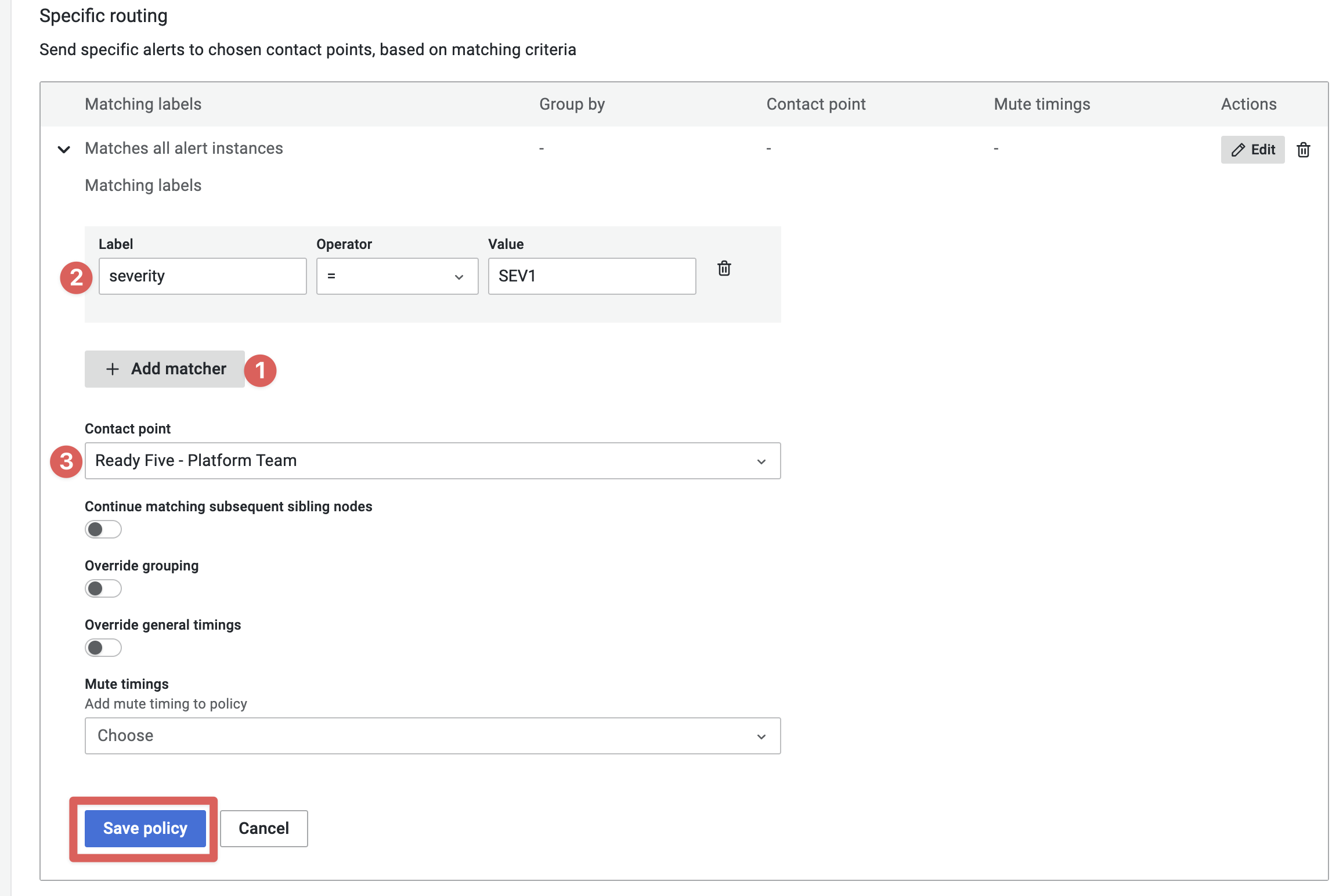
Additional documentation for specific notification policies is available from Grafana.