Pingdom Integration
The Pingdom integration allows you to be notified when your checks in Pingdom detect an outage. Incidents can automatically be marked as resolved when Pingdom detects that the monitor is back up.
Create the Ready Five integration
In your web browser, navigate to the "Integrations" tab in the team that should own this integration and click the "Add Integration" button.
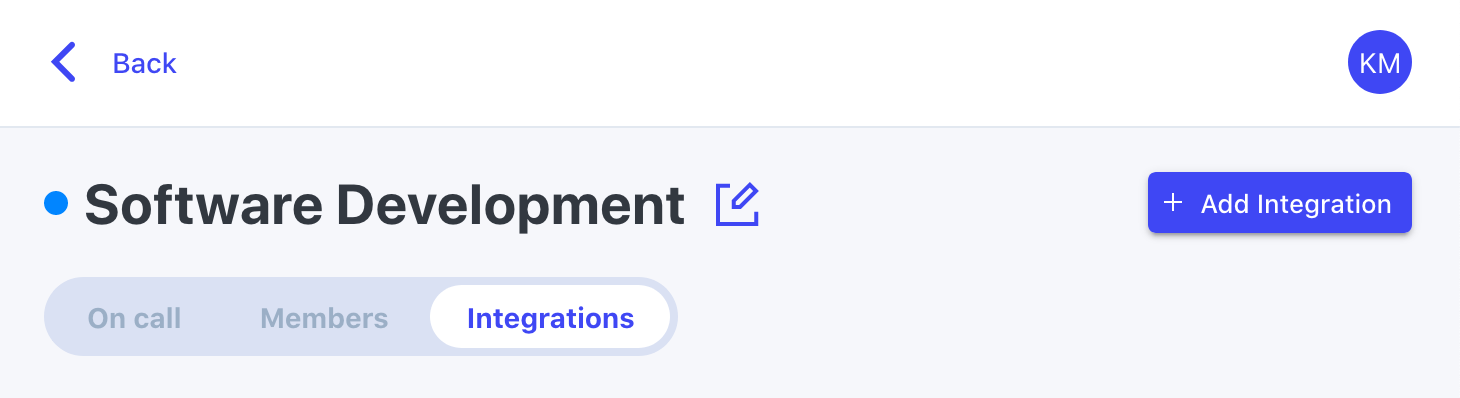
For the integration type, click the "Add" button in the Pingdom box.
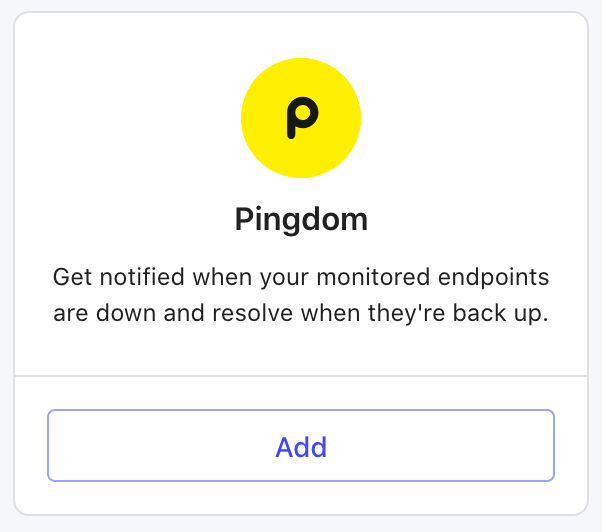
Give the integration a name (or keep the default) and an optional description and click "Add".
The integration is now created, and you now have a URL on this screen that you'll need in a minute. Keep this tab open and open another.
Configure a new integration in Pingdom
Sign in to your Pingdom account and open the integrations tab from the main navigation.
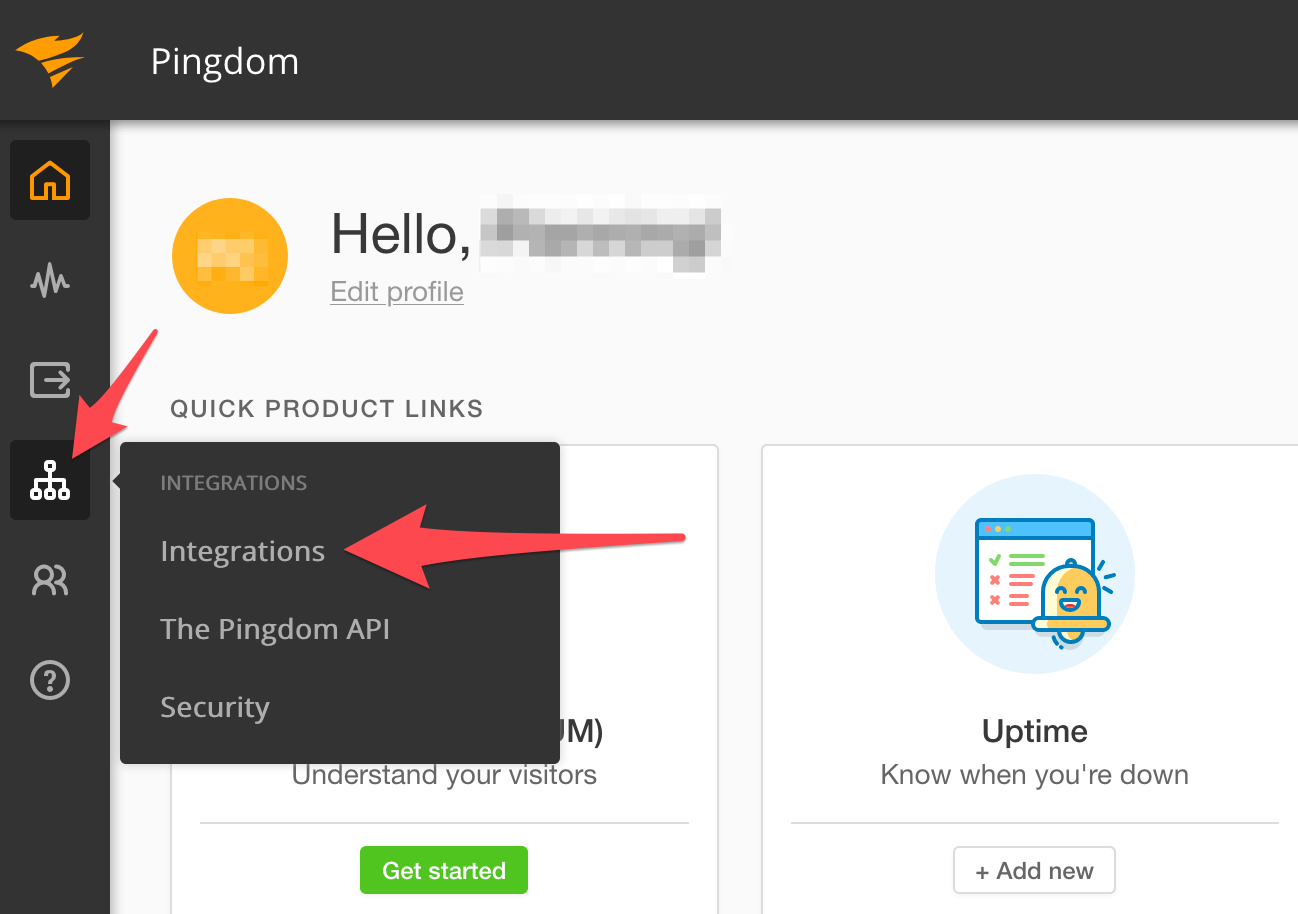
Click the "Add integration" button to make a new integration in your account.
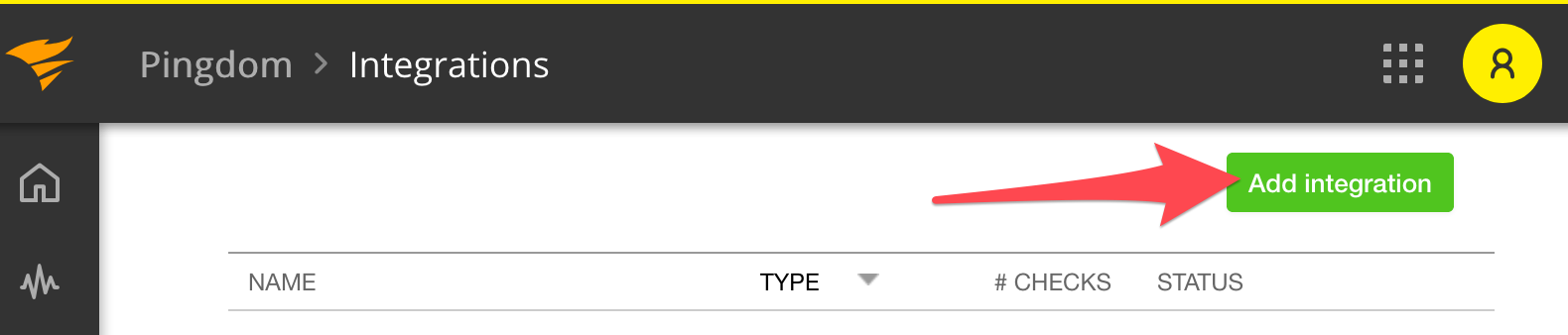
In the form, choose "Webhook" as the Type, set the integration's Name to Ready Five. If you have more than one integration across your teams with a Pingdom integration, you may want to include the team name in this name field as well. We'll use this name in a bit to configure a check to point at this alert contact when up/down events occur.
Click the "Save integration" button to create the webhook configuration.
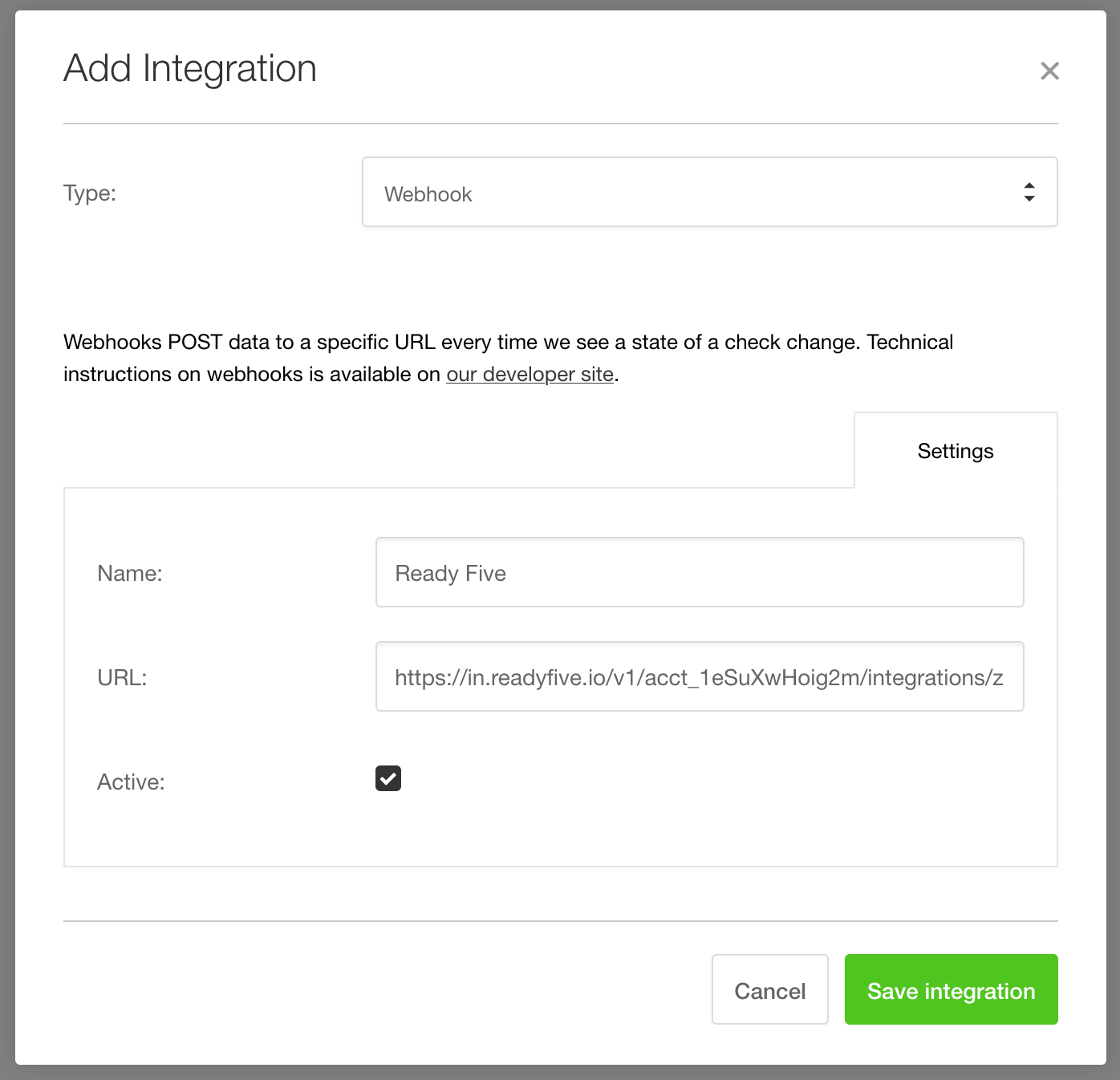
Now we need to attach the webhook integration to an uptime check. Navigate to "Uptime" in the main navigation.
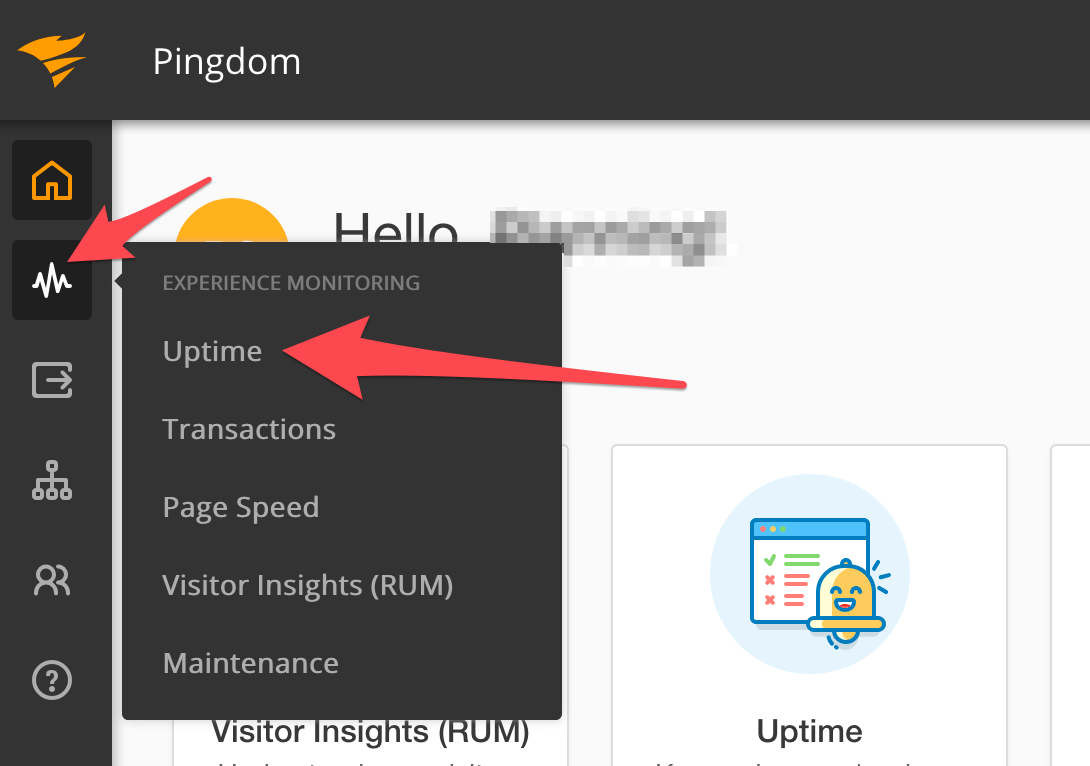
Add a new uptime check or edit an existing one.
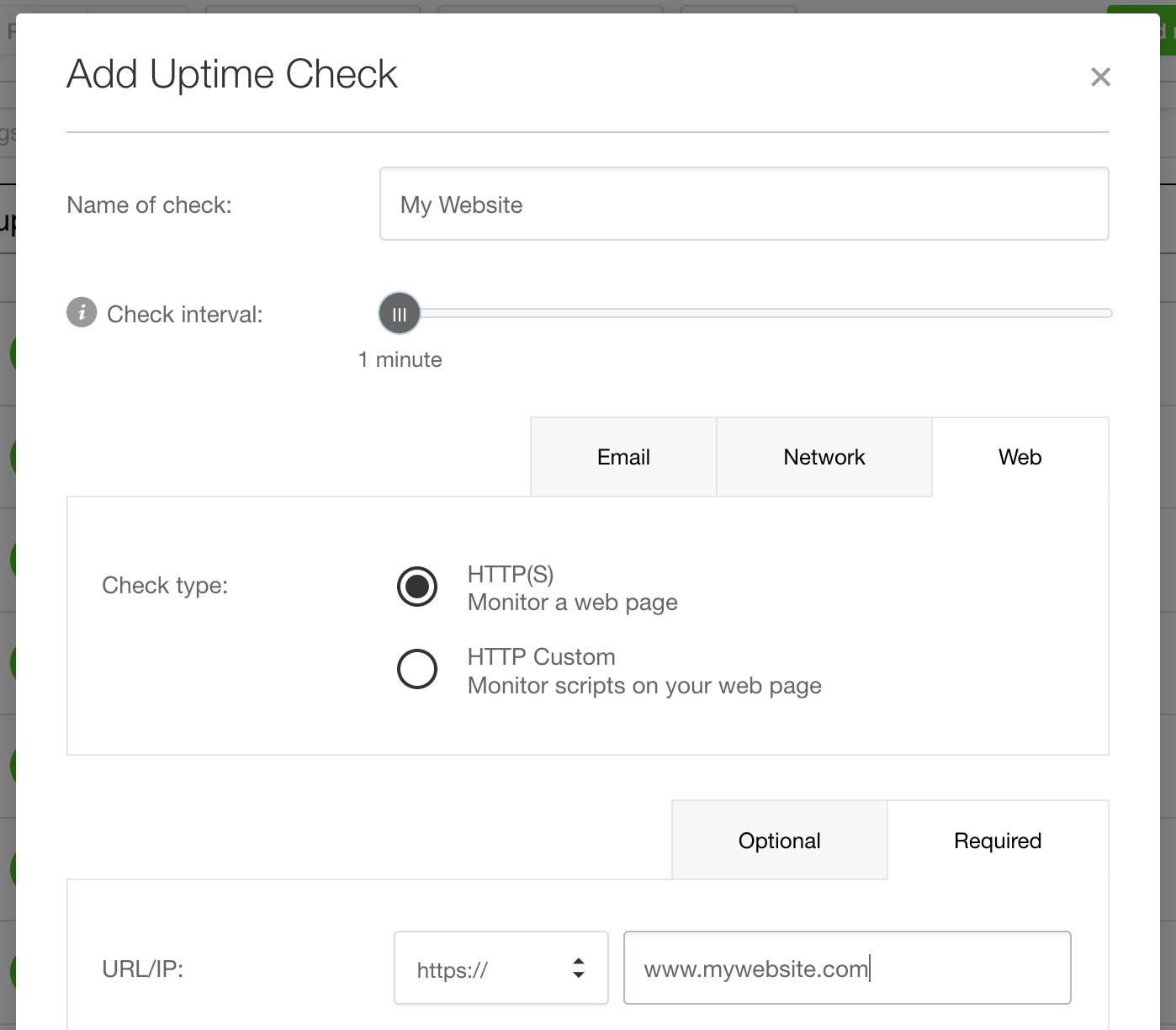
We recommend enabling Alert when back up. This will send an alert when the check is detected as "Down" and will automatically resolve the created incident in Ready Five when the check is detected as "Up". If you want to require human intervention for incidents when the monitor is detected as down, uncheck this option.
In the "Connect Integrations" section, check the box next to the Ready Five integration and create or save the check.
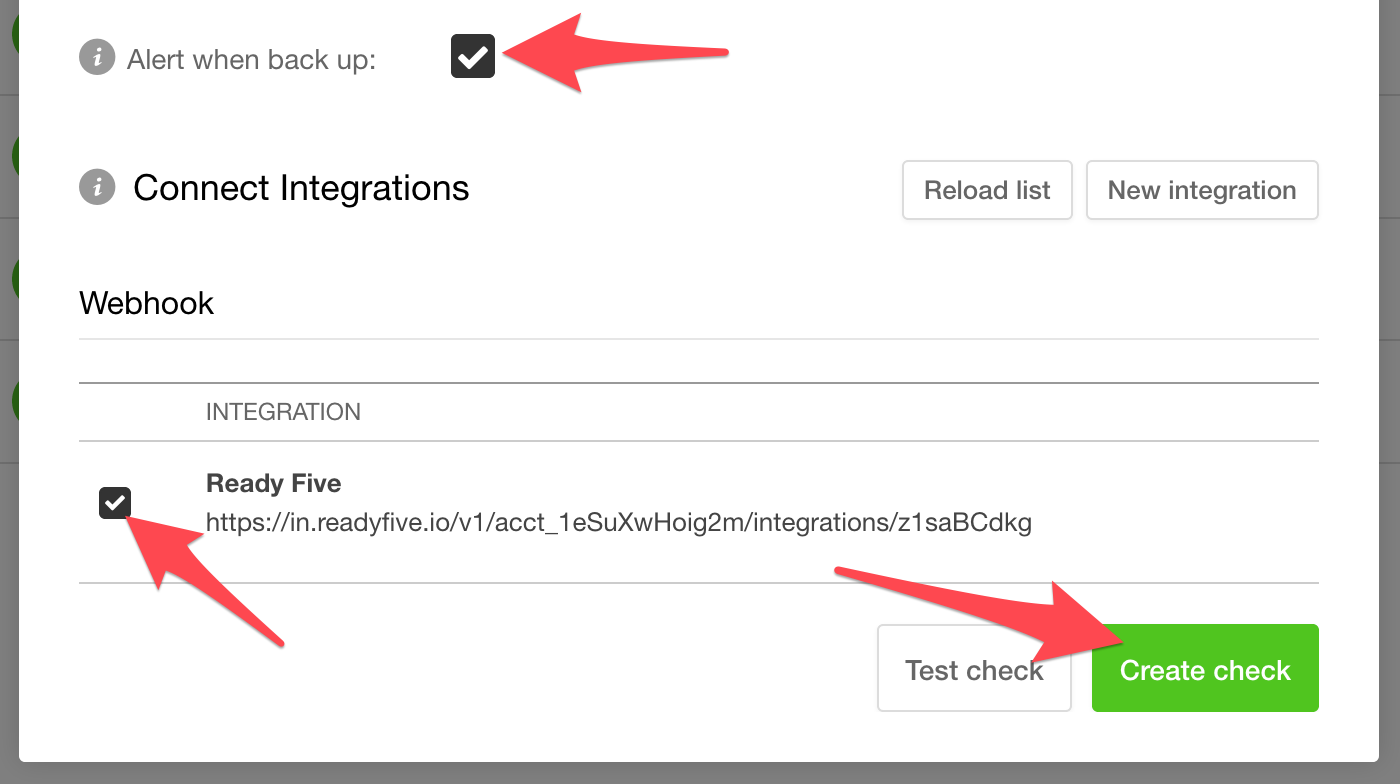
The next time that check is detected as down, an incident will be created in your Ready Five account!