UptimeRobot Integration
The UptimeRobot integration allows you to be notified when your monitors in UptimeRobot detect an outage. Incidents can automatically be marked as resolved when UptimeRobot detects that the monitor is back up.
Create the Ready Five integration
In your web browser, navigate to the "Integrations" tab in the team that should own this integration and click the "Add Integration" button.
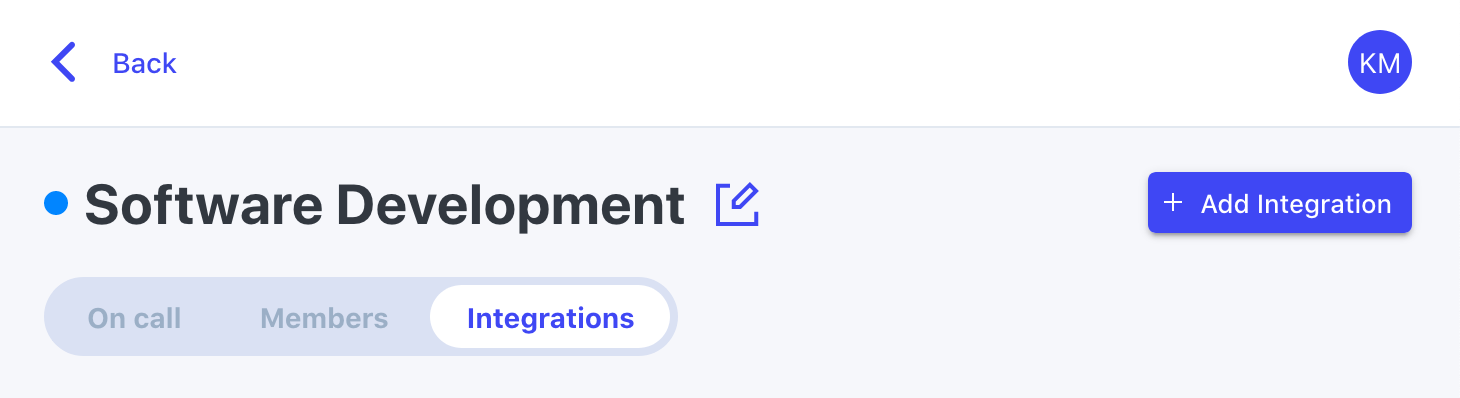
For the integration type, click the "Add" button in the UptimeRobot box.
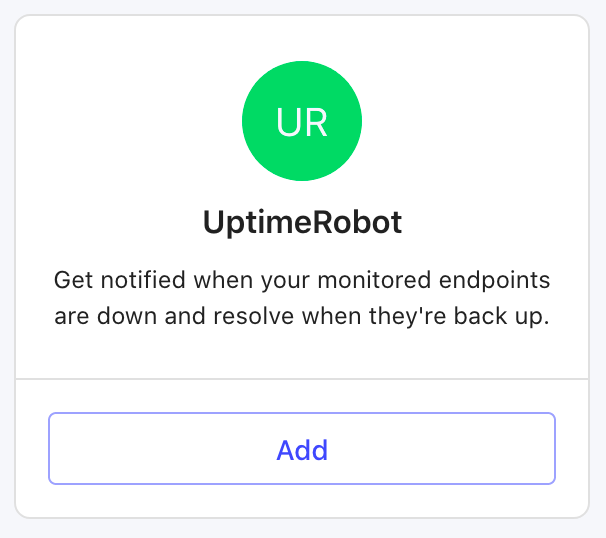
Give the integration a name (or keep the default) and an optional description and click "Add".
The integration is now created, and you now have a URL on this screen that you'll need in a minute. Keep this tab open and open another.
Configure a new Alert Contact in UptimeRobot
Sign in to your UptimeRobot account and open My Settings from the main navigation.

Scroll down to the "Alert Contacts" section and click "Add Alert Contact".

For the Alert Contact Type, choose "Webhook".
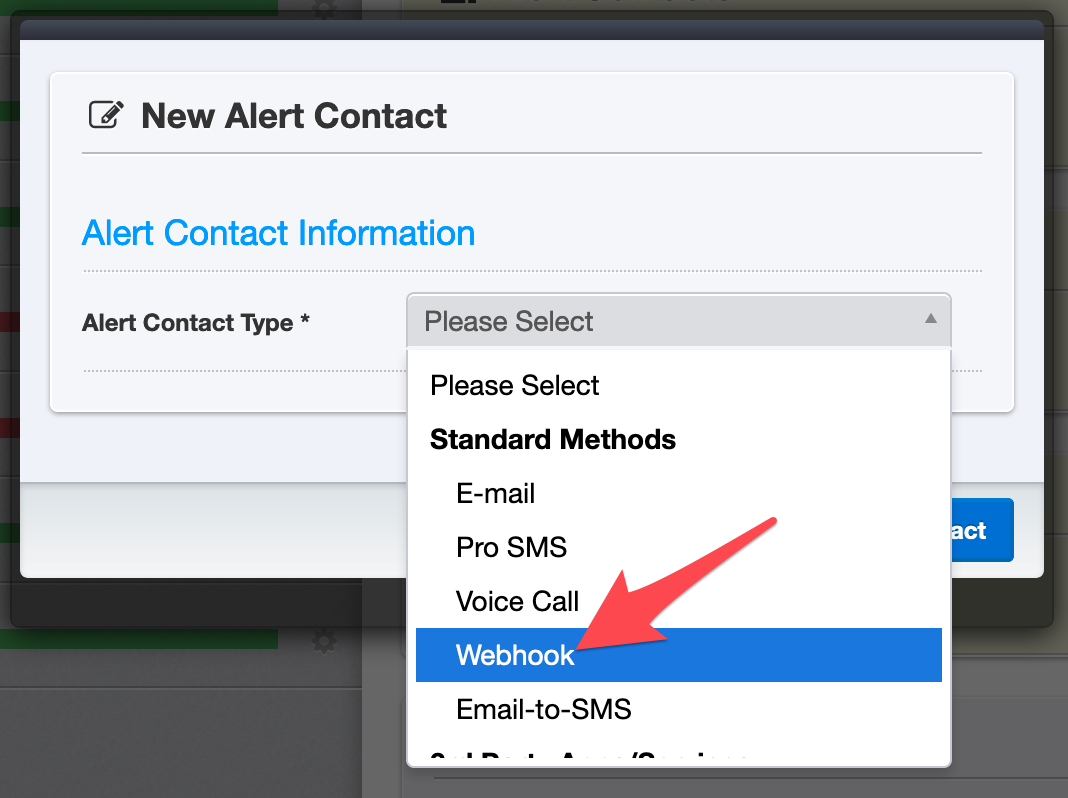
Give the alert contact a Friendly Name, which should probably include "Ready Five". If you have more than one integration across your teams with an UptimeRobot integration, you may want to include the team name in this friendly name as well. We'll use this name in a bit to configure an alert to point at this alert contact when up/down events occur.
For the URL to Notify, paste the integration address URL from the Ready Five integration page. Ensure the URL ends in a question mark (?) for this integration.
Leave the Post Value (JSON Format) field blank (the default) and leave the "Send as JSON" checkbox unchecked (the default).
We recommend setting Enable notifications for to "Up & down events". This will send an alert when the monitor is detected as "Down" and will automatically resolve the created incident in Ready Five when the monitor is detected as "Up". If you want to require human intervention for incidents when the monitor is detected as down, choose "Only down events".
We recommend enabling the Get SSL expiration reminder notifications option, so you ensure your certificates do not expire.
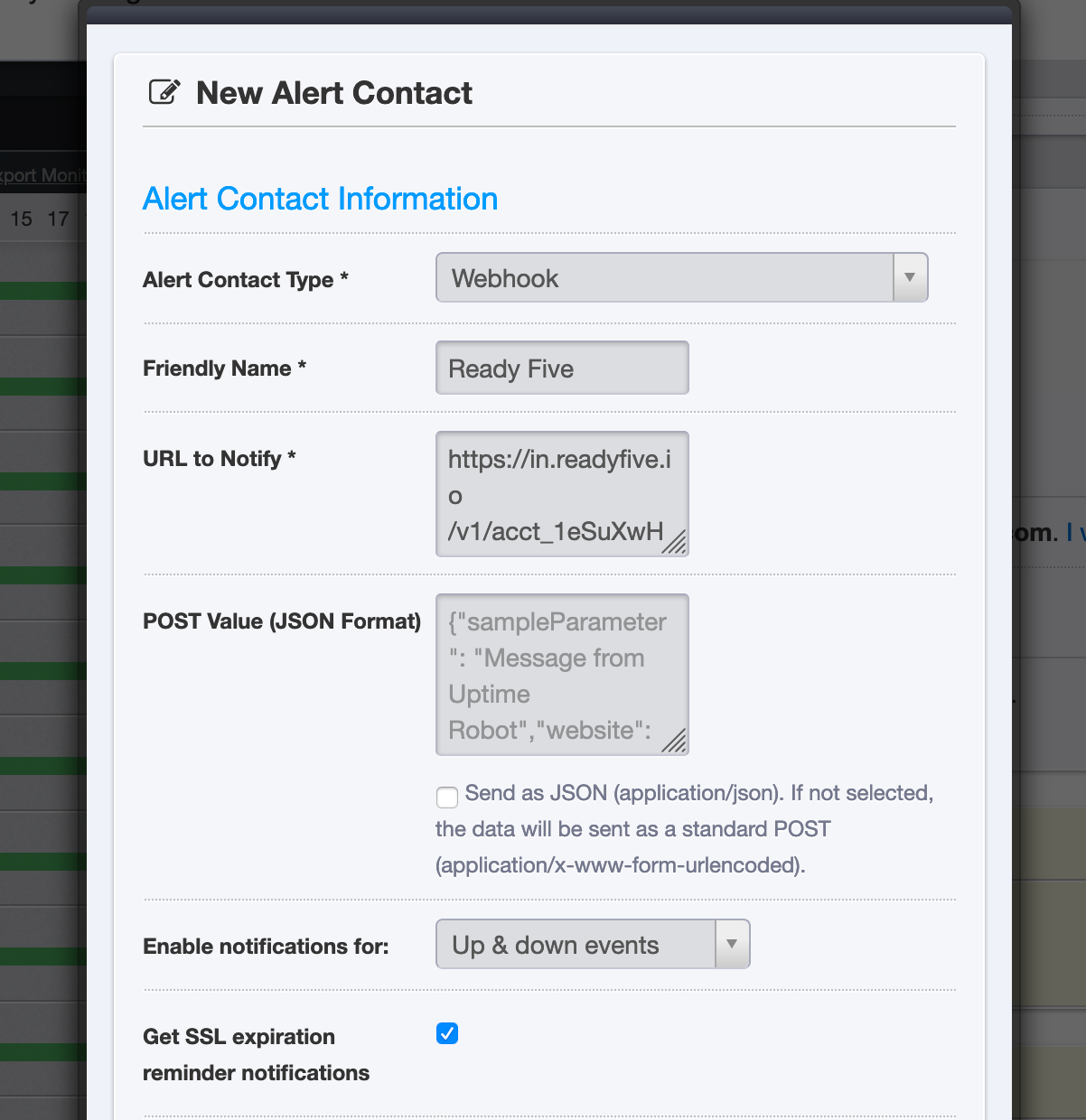
At the bottom of the form, click "Create Alert Contact" to save it.

Configure the alert contact to be notified on a monitor
Each of your UptimeRobot monitors are configured individually with the alert contacts that they target.
Create a new monitor or edit an existing monitor.
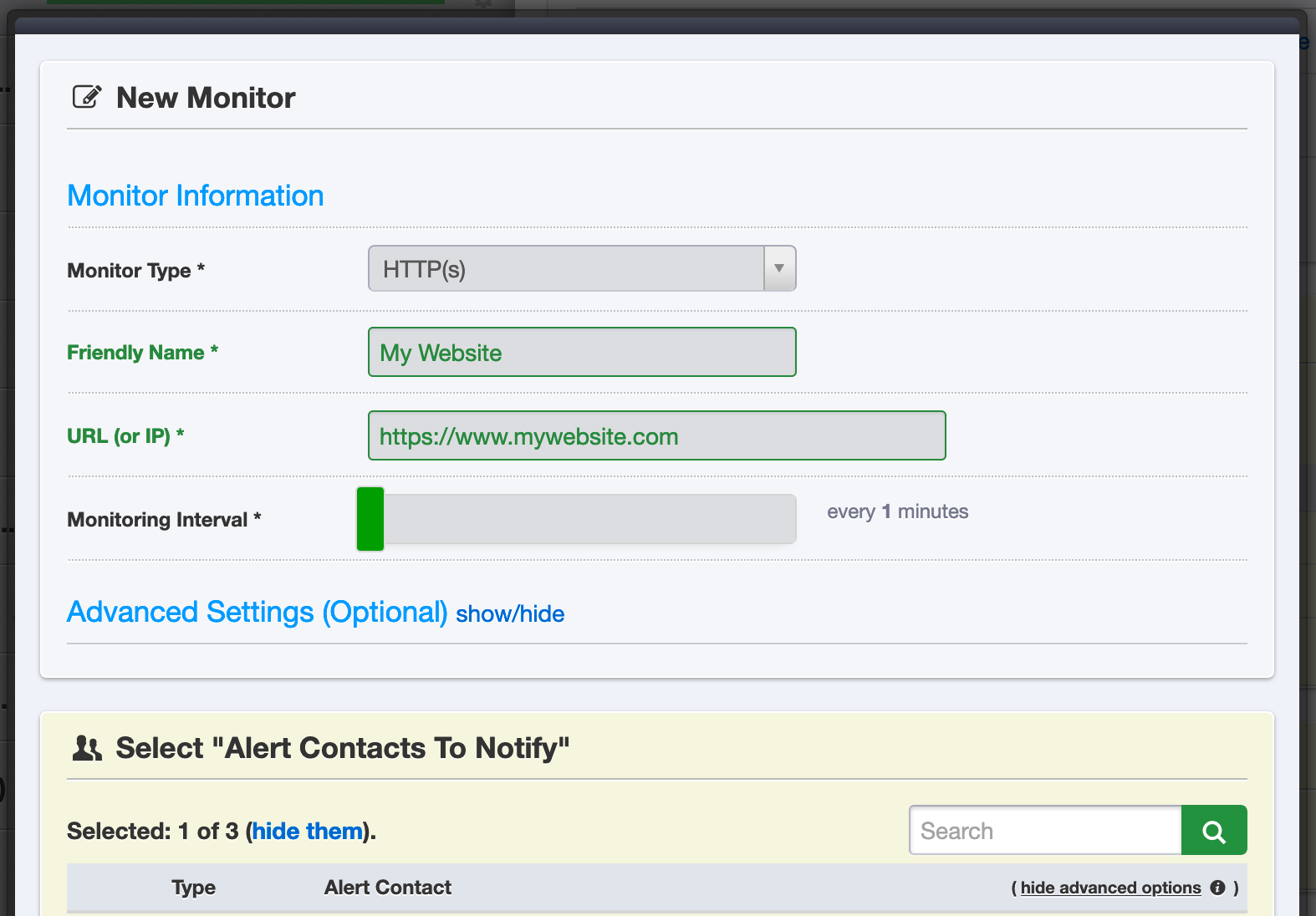
In the "Alert Contacts To Notify" section of the form, check the box next to the Ready Five webhook that you created in the last step and create (or update) the monitor.
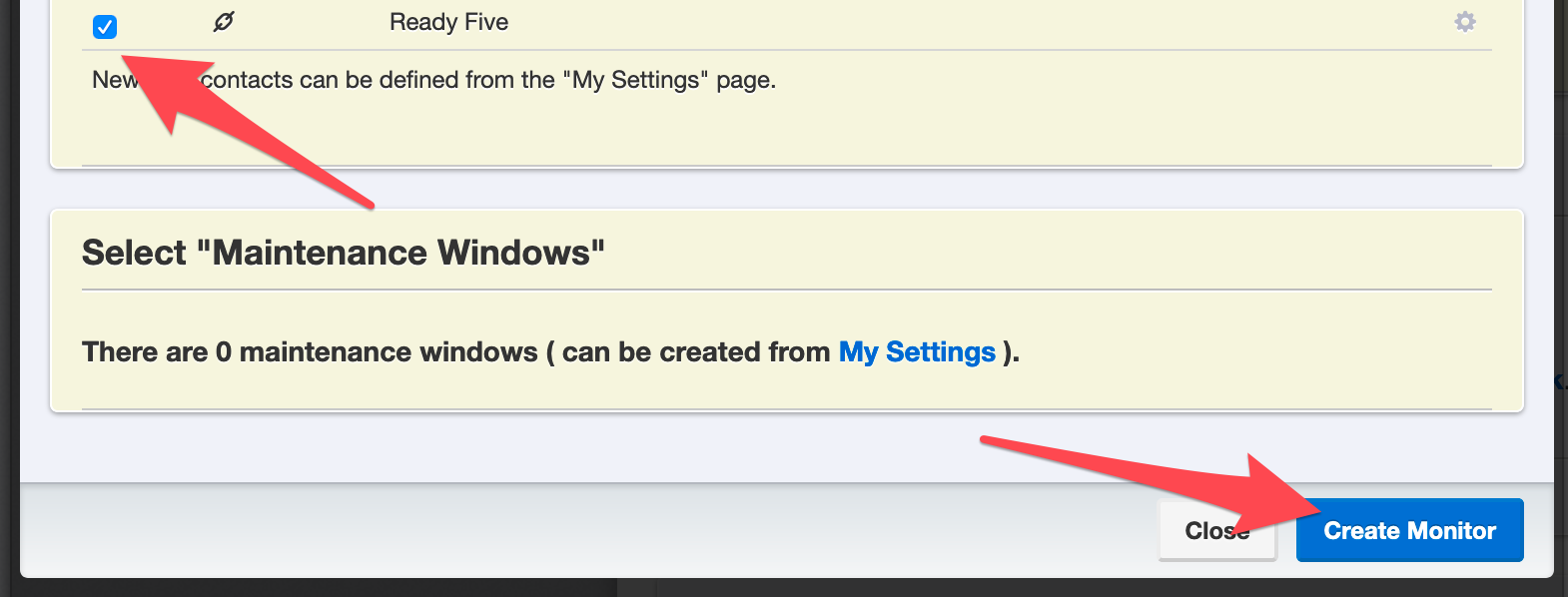
The next time that monitor is detected as down or its SSL certificate is expiring, an incident will be created in your Ready Five account!